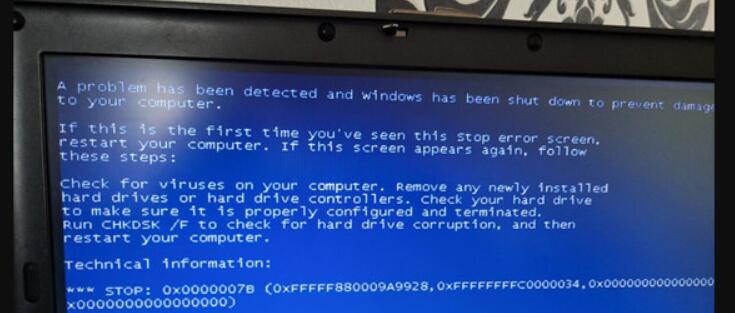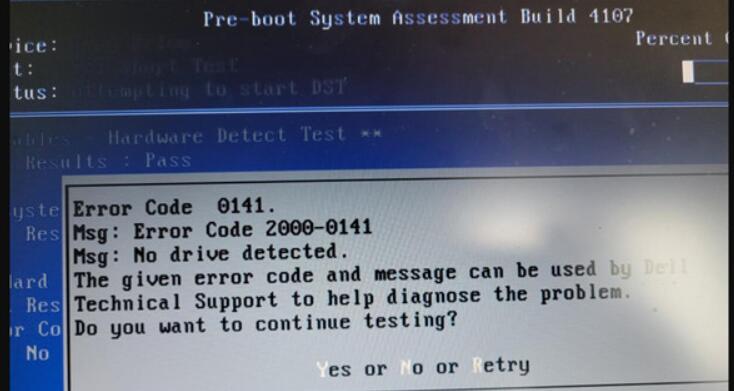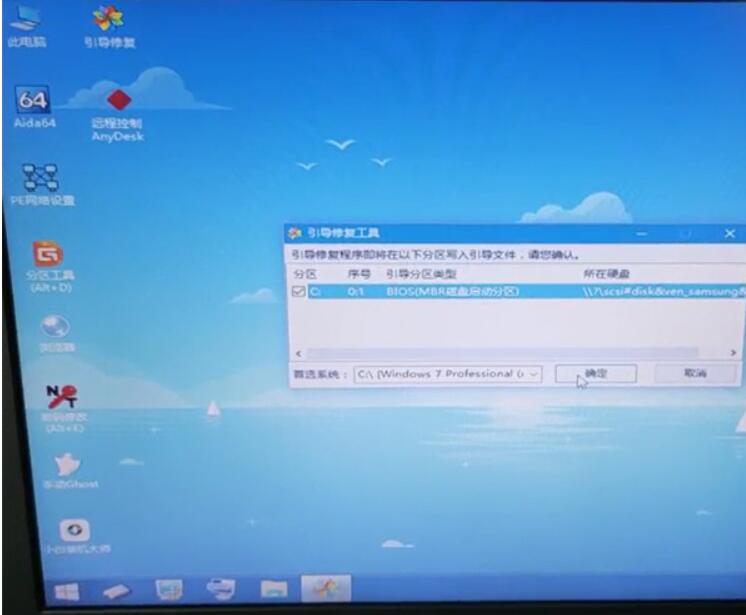A customer said that he had just received the VXDIAG VCX SE Benz software hard drive, but when running the software on the computer, the computer displayed a blue screen with error code 0141, asking if the hard drive was broken. How to deal with it quickly?
OBD2TOOL gives the following solutions.
That is a hard disk format problem. Please try the following solutions.
method one:
1. Start the computer and press F2
Note: The specific keys are subject to the customer’s computer. Generally speaking, just press F2. But some computers may press F1
2. Enter the BIOS mode and set the hard disk format to AHCI
3. Press F10 to save and exit (important!!!)
4. Restart the computer
Method 2: Enter PE through USB hard disk to bootfix
Start the computer
Press F12 to enter the boot menu
Select USB-HDD (such as TOSHIBA TransMemory- (USB 2.0)) and press “Enter”
Choose to boot the PE system (such as booting Win10 X 64 PE (above 2G)
Turn on boot repair
Select BIOS (MBR Disk Boot Partition) and press “OK”
The repair was successful.