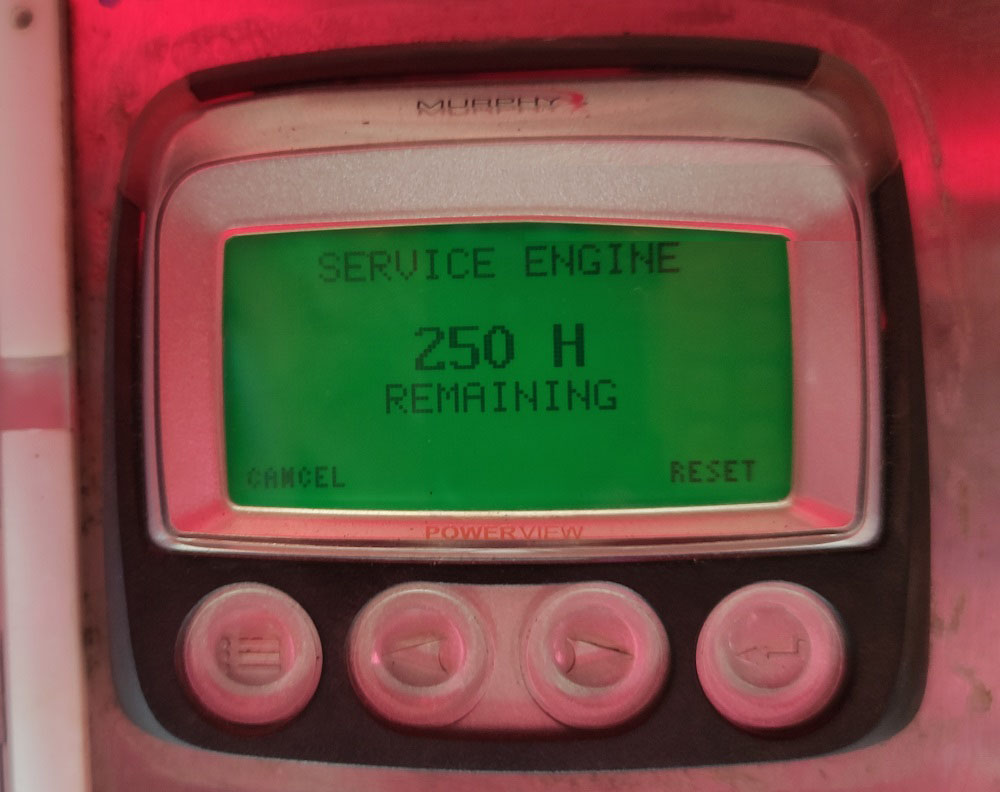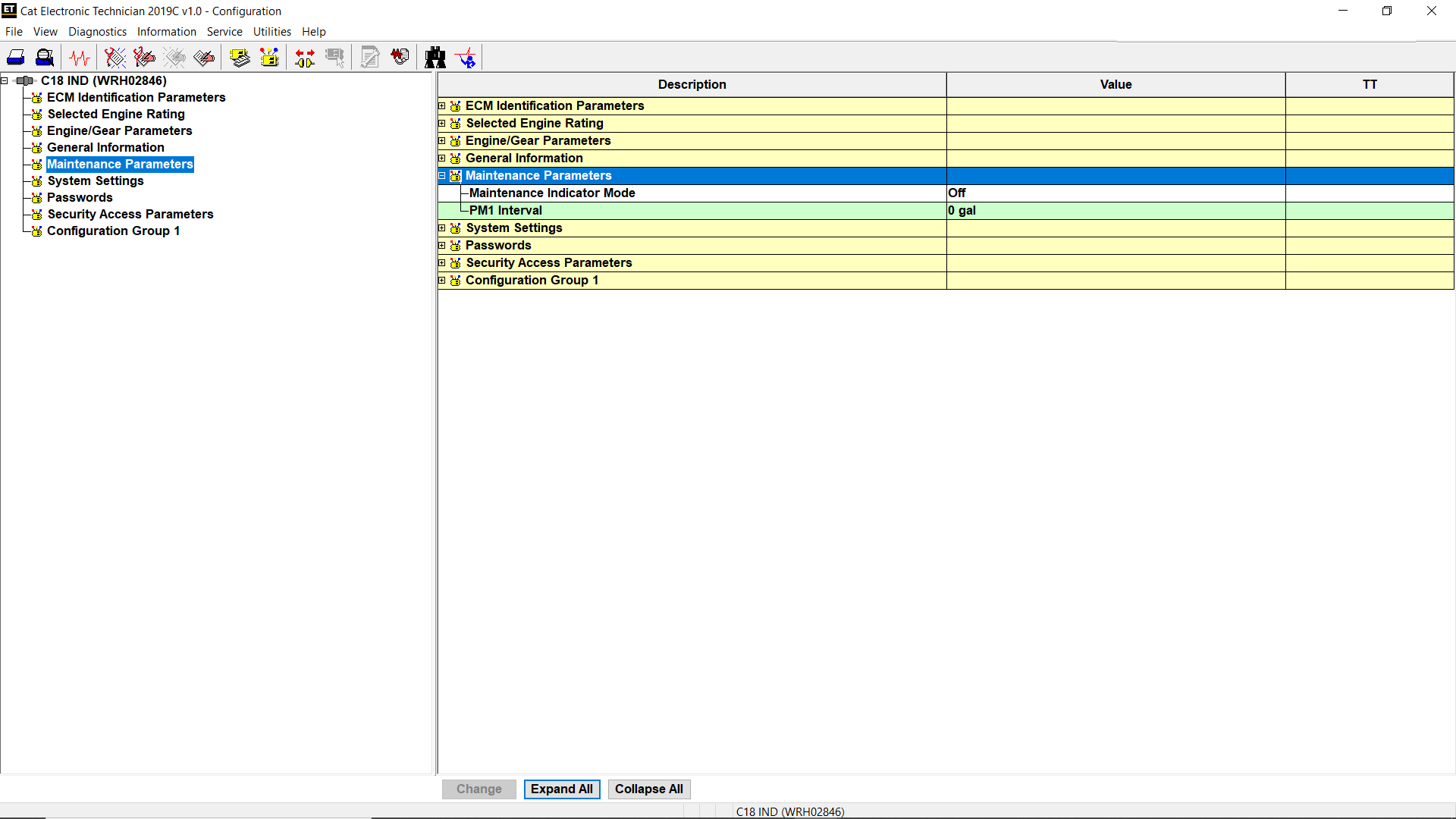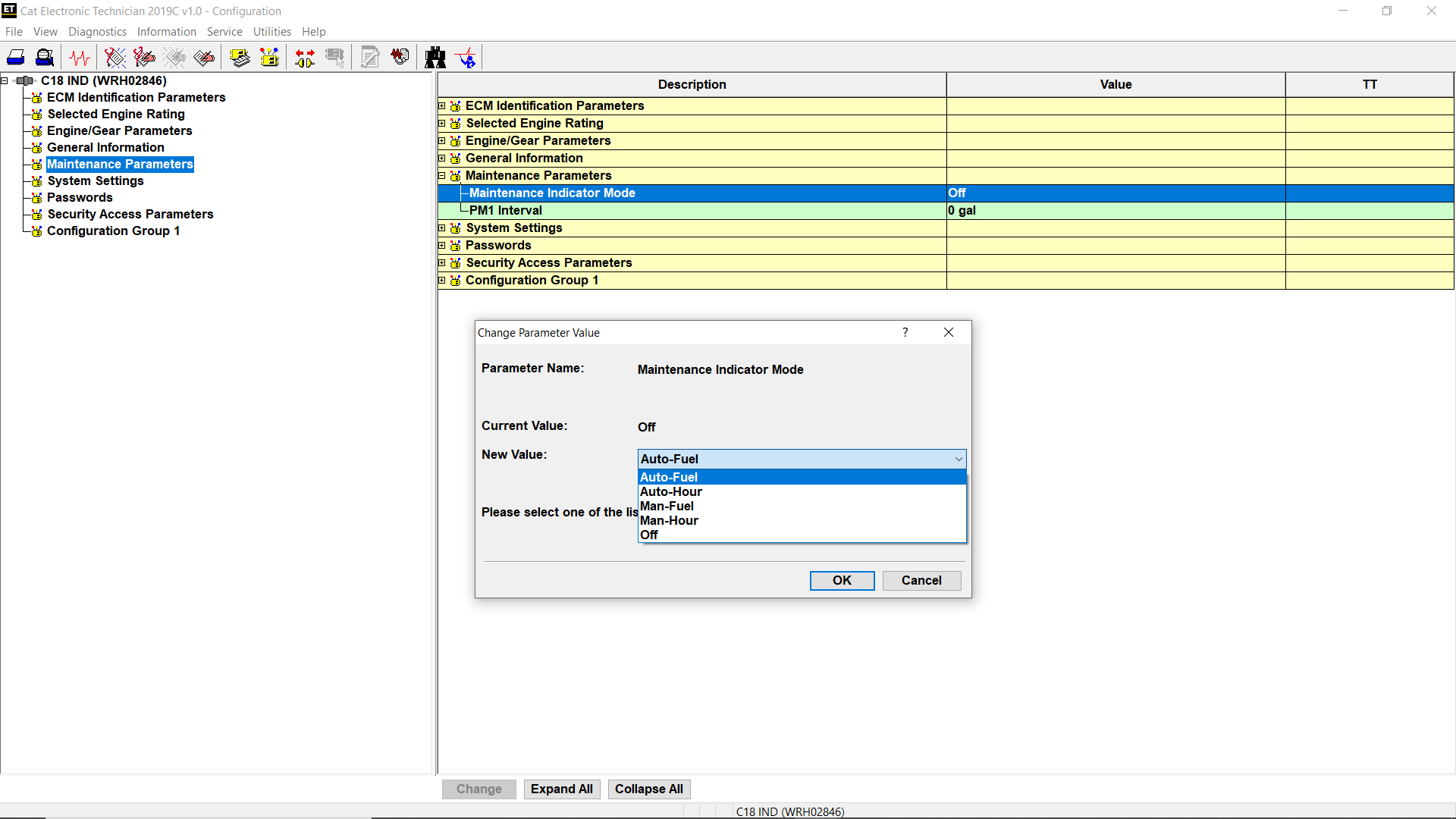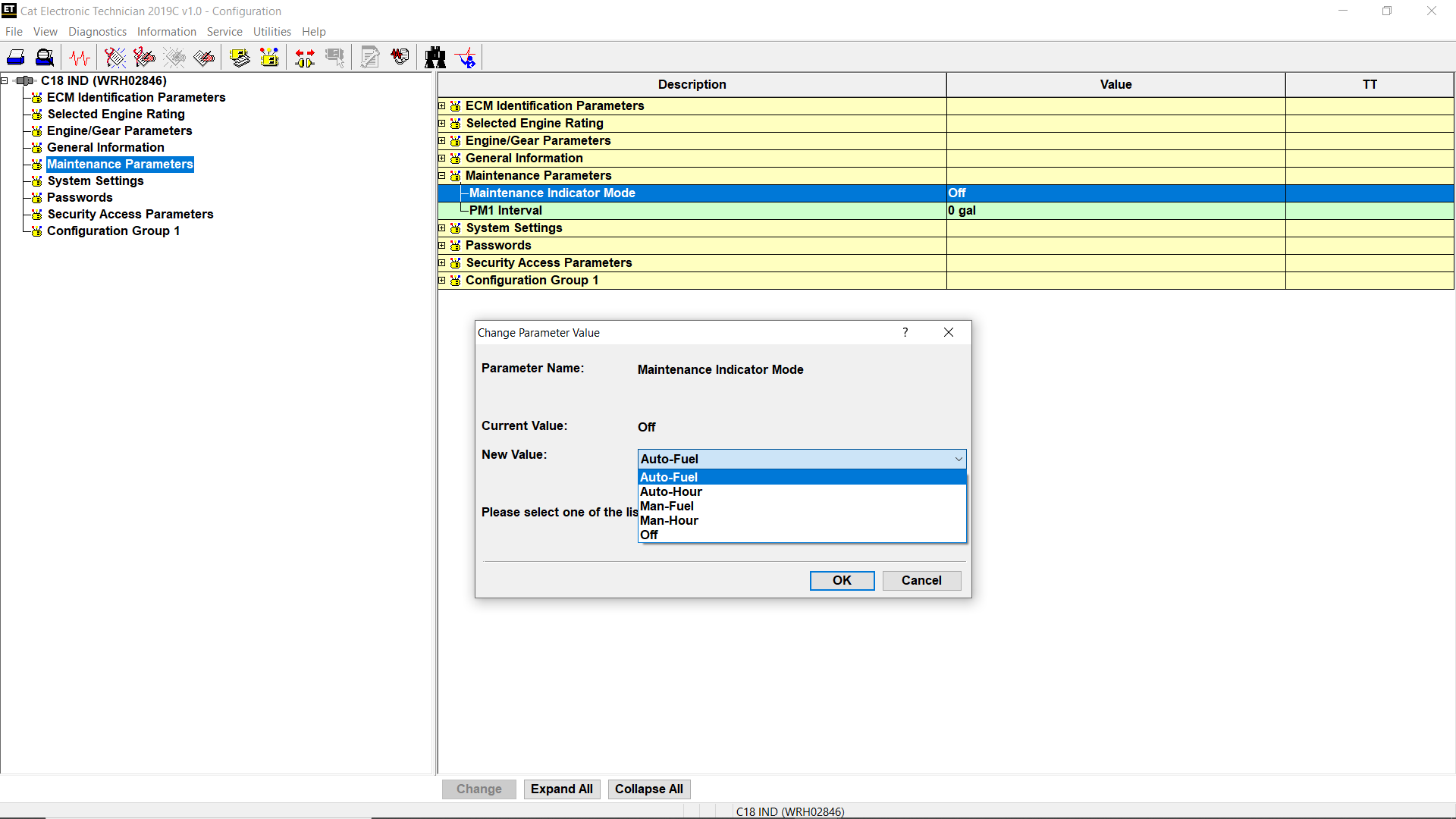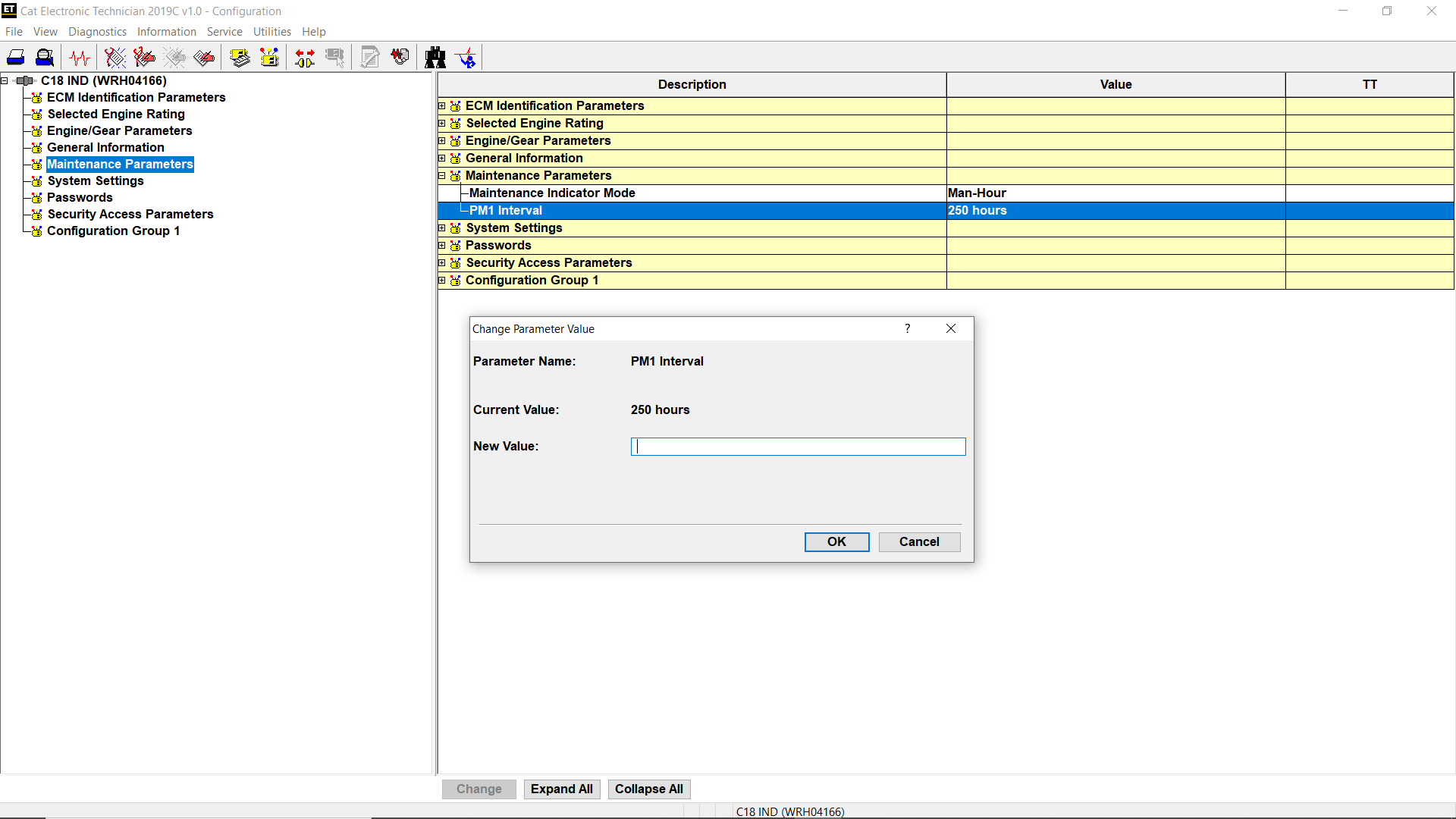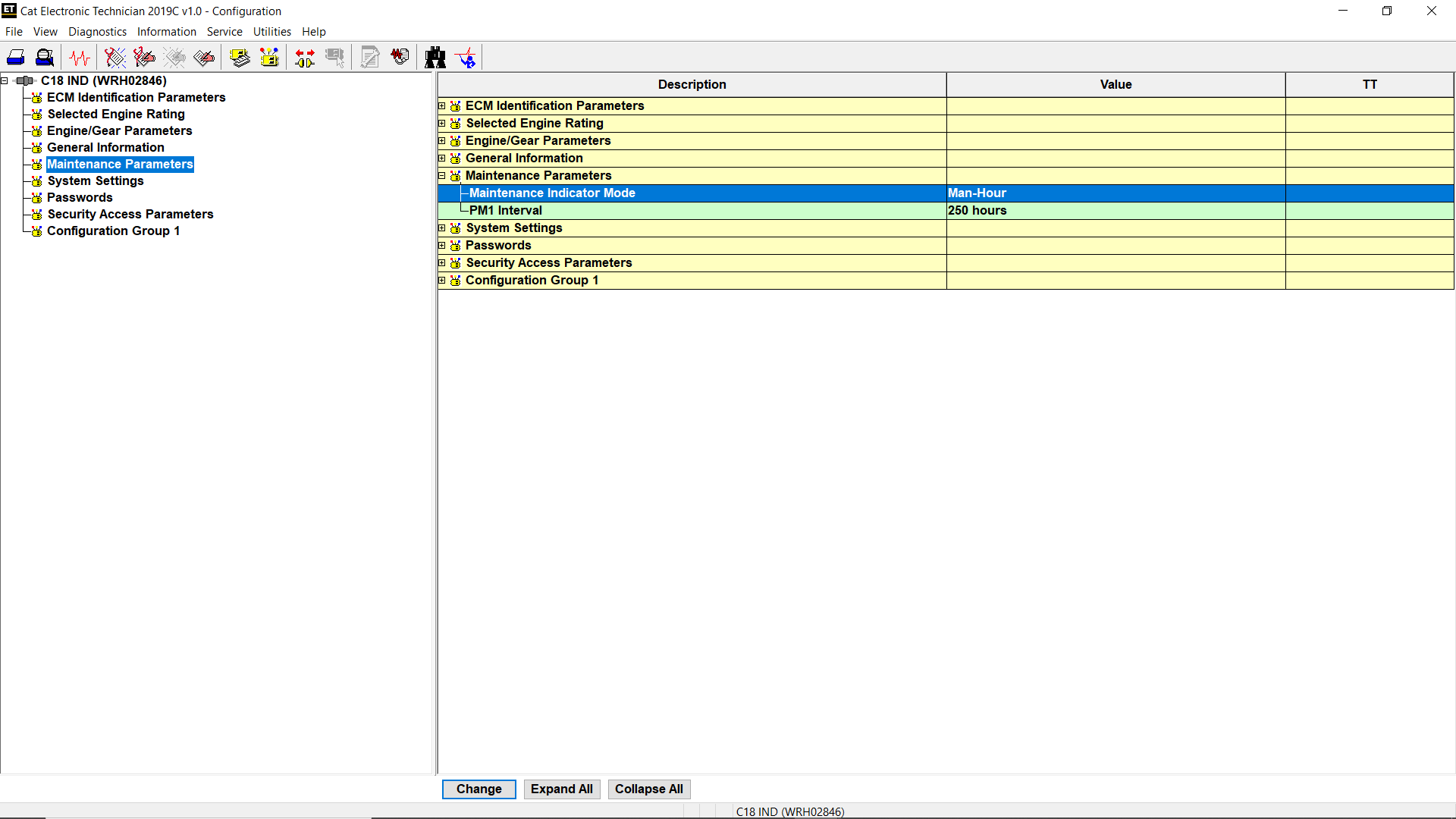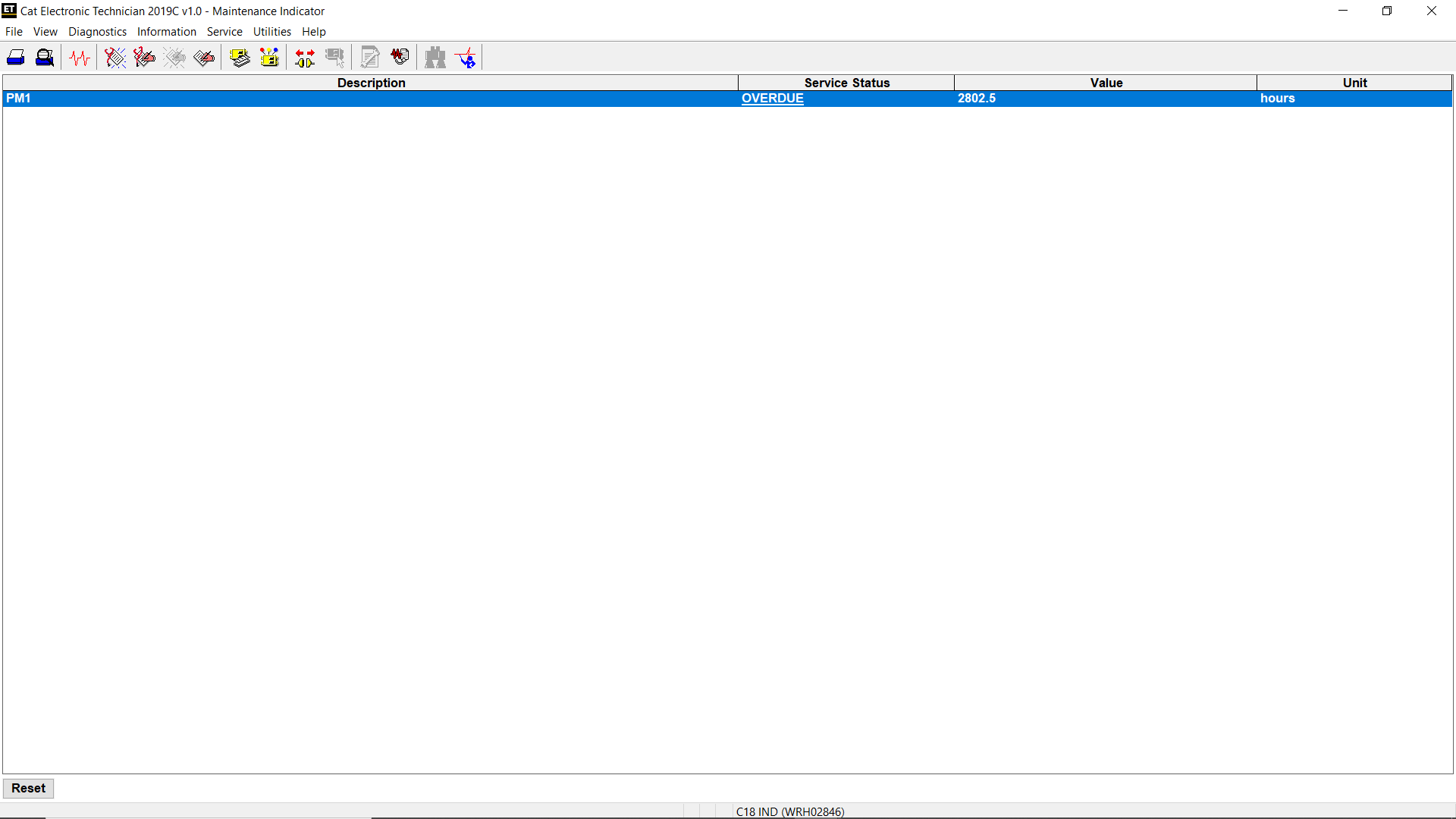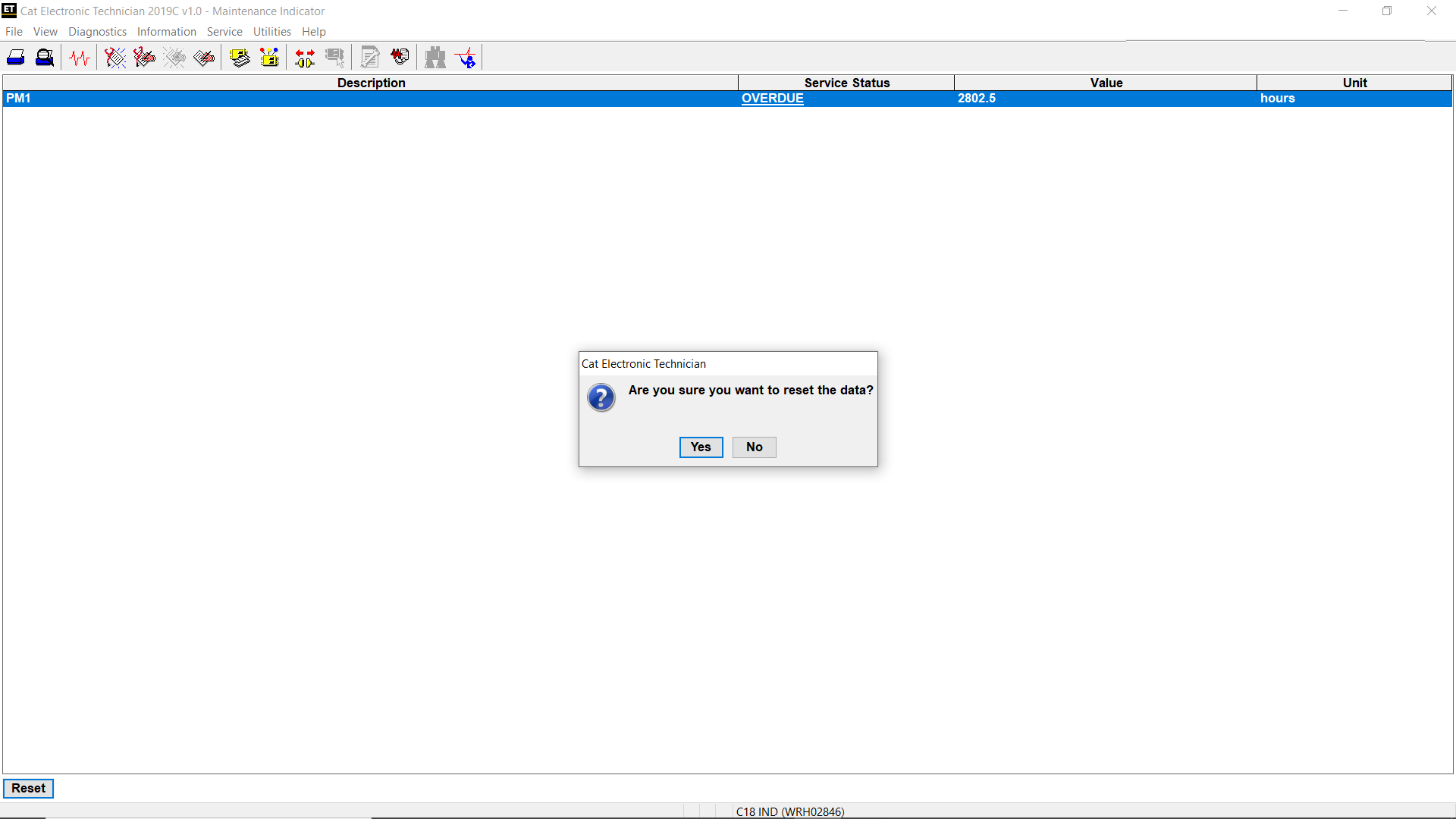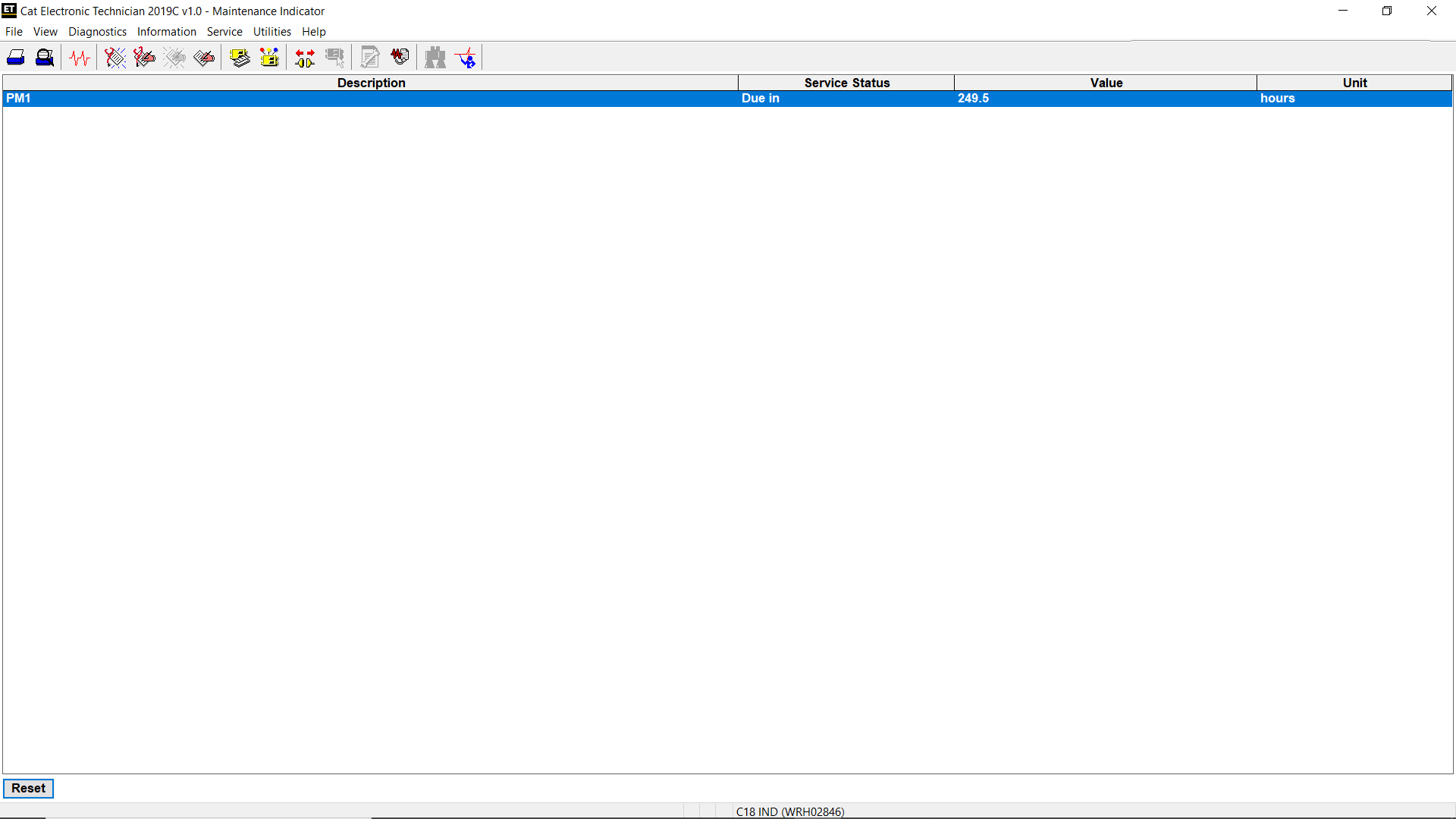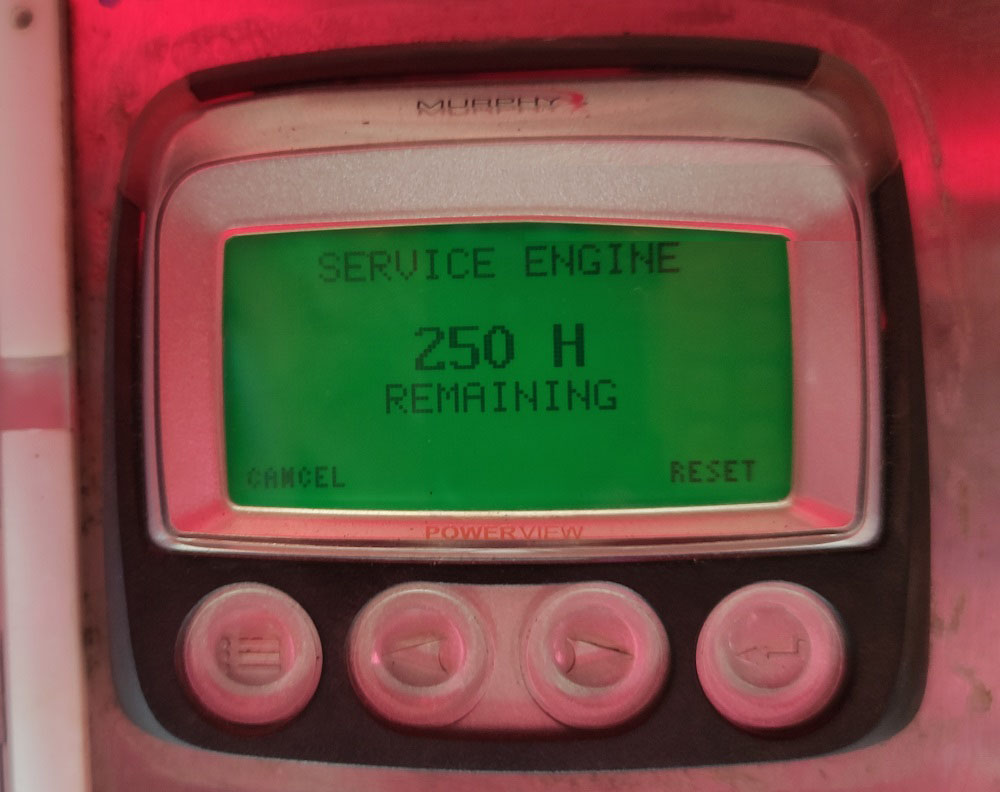
Accessing Maintenance Indicator on Caterpillar ET Software
Maintenance Indicator
#Purpose
The Maintenance Indicator function provides information concerning maintenance needs. The data displayed on this screen indicates the status of maintenance in the ECM.
#Accessing
To run the Maintenance Indicator function:
1). Connect CAT ET to the Service Tool connector. Read More: How to Connecting Caterpillar ET Software to the ECM.
2). Select Maintenance Indicator from the Service menu.
3). The Maintenance Indicator screen is displayed.
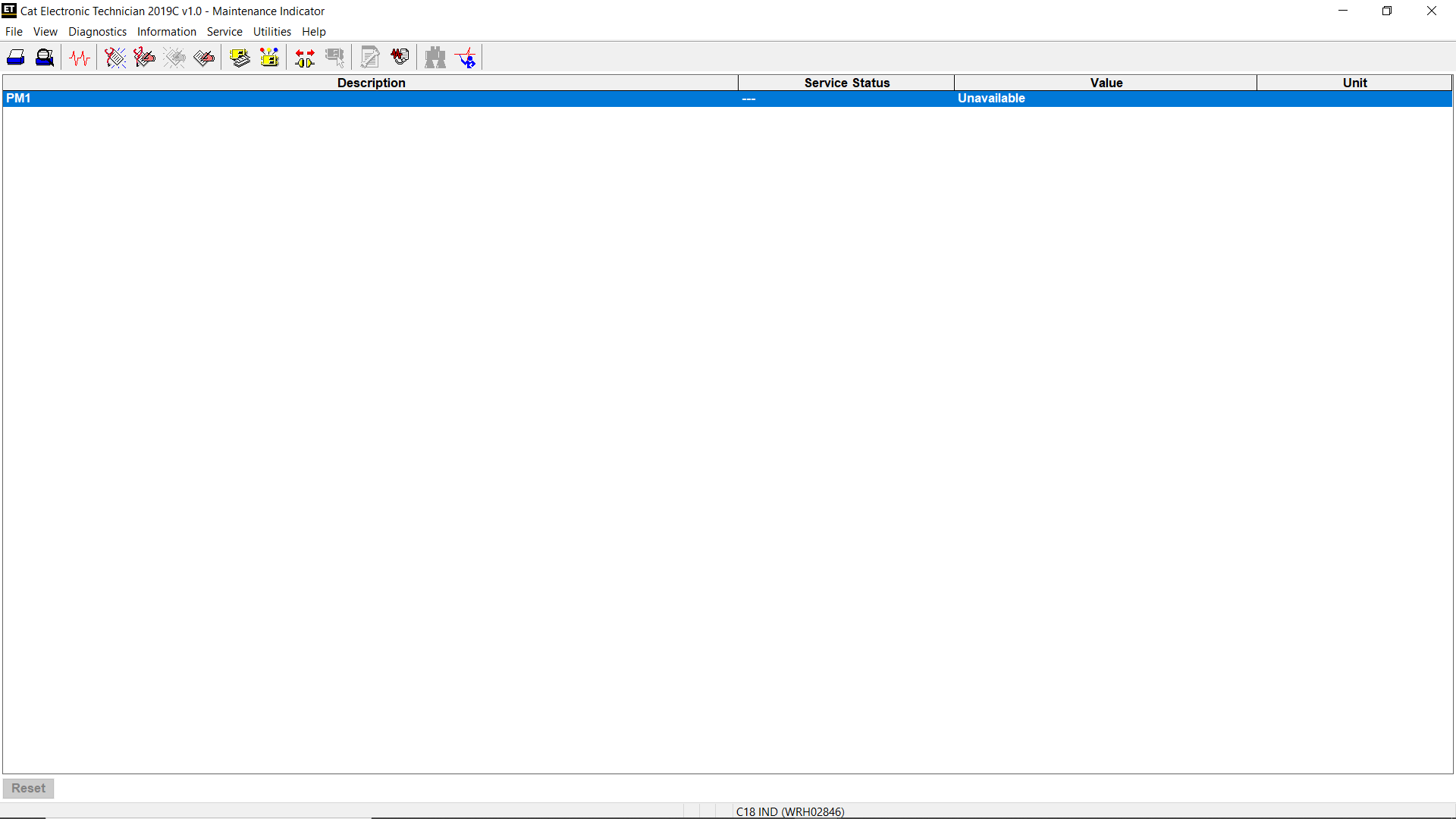
*Note: If the Numeric Value is Unavailable, please go to Configuration Tool (F5) then Maintenance Parameters sub-menu.
→Maintenance Indicator Mode
Setting to: Auto-Fuel, Auto-Hour, Man-Fuel, or Man-Hour.
→PM1 Interval
To set the PM1 Interval: Hours or Gal.
→Click OK, and click Yes on the Are you sure… message box.
#Screen Layout
A. Display Area
The Maintenance Indicator display area has four columns:
Description – Provides the name of the parameter
Service Status – Provides the maintenance status of the parameter, ie, whether maintenance is due or over due
Value – Displays the numeric value for maintenance due
Unit – Displays the unit of measurement for the value as defined in the Configuration tool
B. Buttons
The button available in the Maintenance Indicator screen is:
Reset – Click this button to reset parameter data for maintenance purposes. Doing so will prompt the Are you sure… message box. Click Yes to reset the parameters.