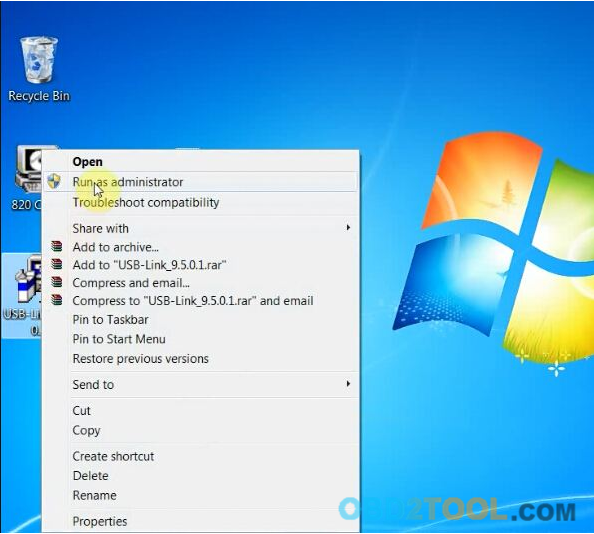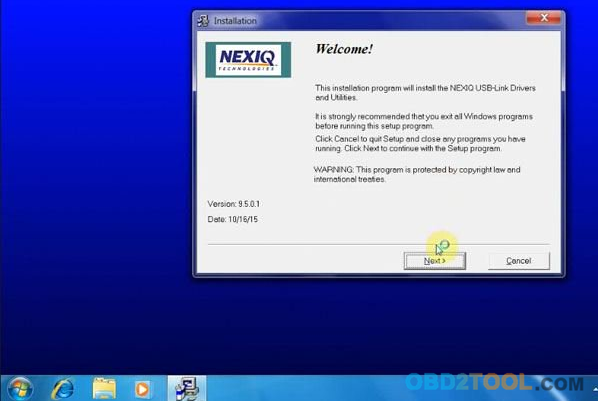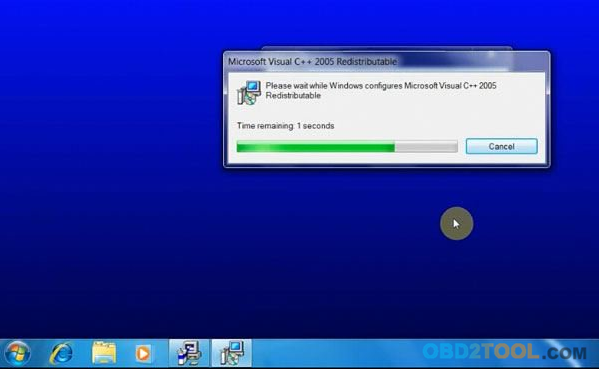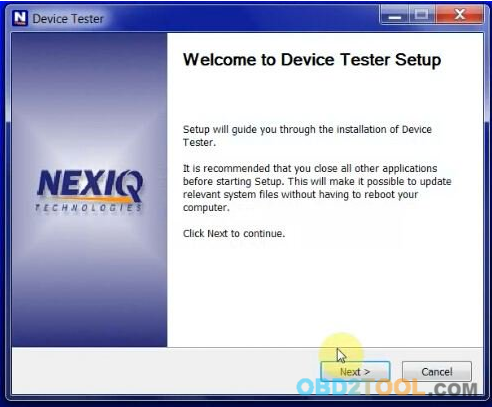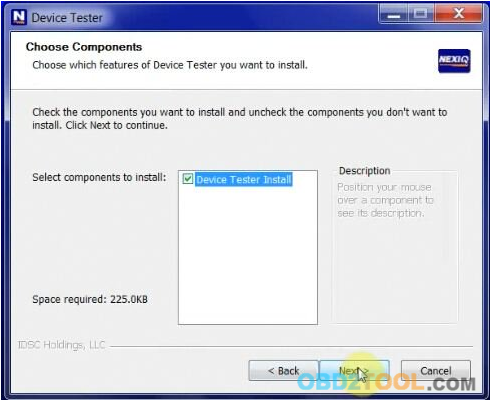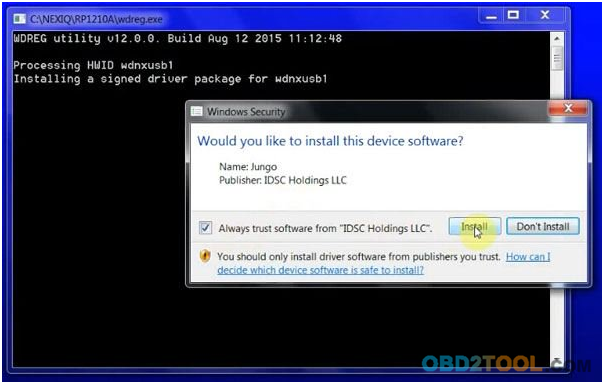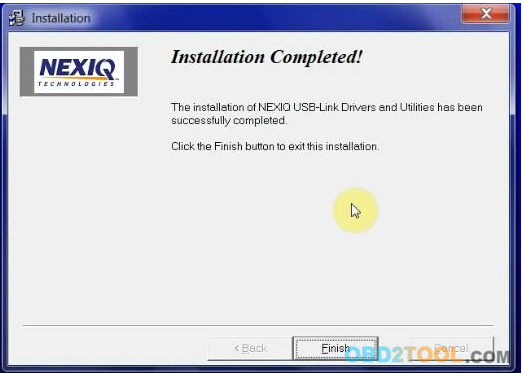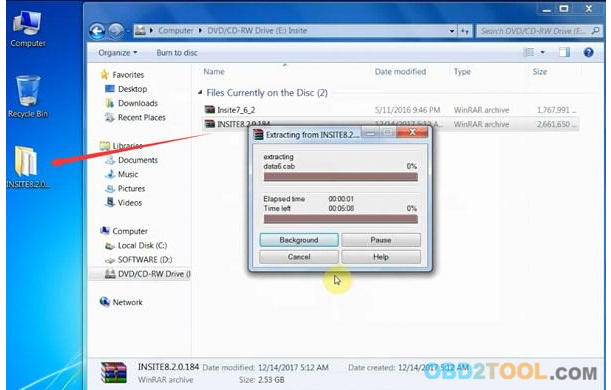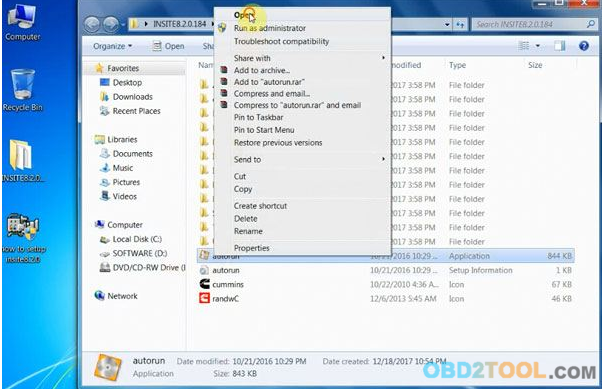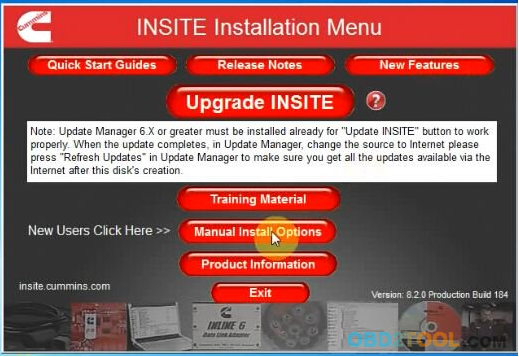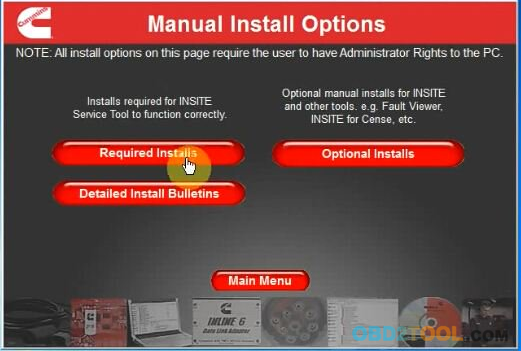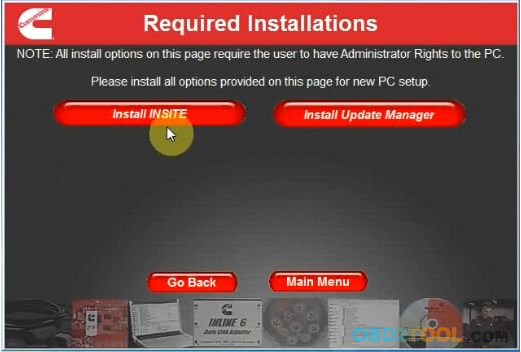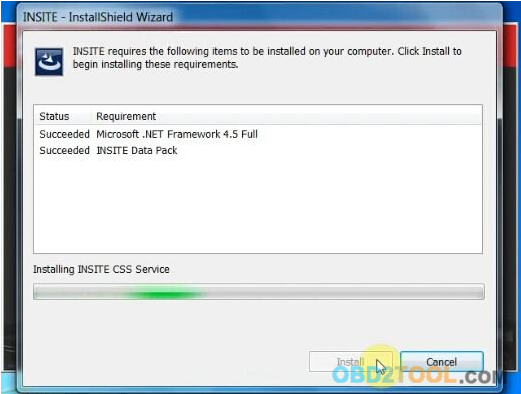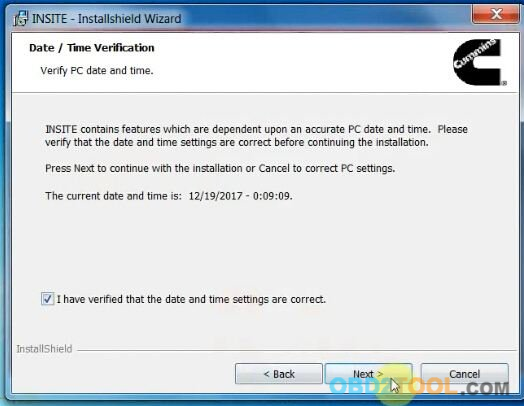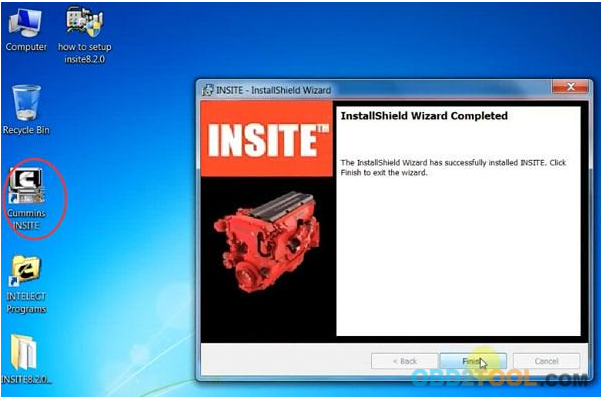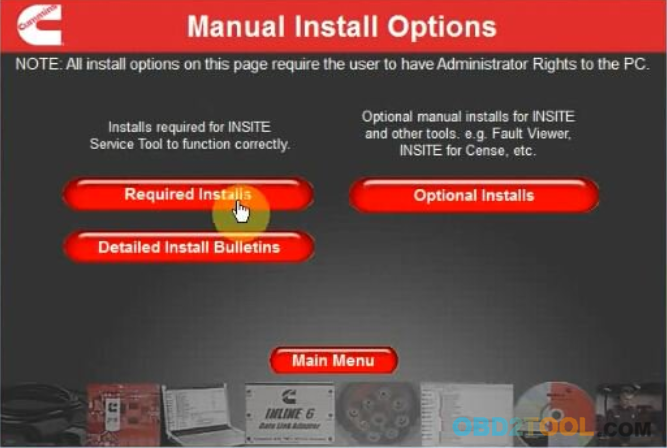
Cummins INSITE 8.2.0.184 truck software is compatible with Inline 5, INLINE 6, DPA5, NEXIQ USB Link adapters. Here’s the guide on use INSIET 8.2 with Nexiq usb link.
Procedure:
Preparation:
Download INSITE 8.2.0 patch
Cummins insite 8.2.0 lite version patch
Cummins insite 8.2.0 pro version patch
Step 1: Install Nexiq drivers
Run USB-Link_9.5.0.1 setup on desktop as Administrator
Click Next to start install NEXIQ USB Link drivers
Accept copyright notice
Click Next
Installing Microsoft Visual C++ 2005
Click Next to install Device Tester Setup
Accept license agreement
Tick Device Tester Install, click Next
Install software on C:/Program Files/NEXIQ/Device Tester,click Install
Click Next
Device tester setup installation completed. Click Finish
Accept windows security warning
NEXIQ USB link drivers installation completed.
Click Finish.
Restart computer
Step 2: Install INSITE 8.2.0.184
Extract INSITE8.2.0.184 zip folder to desktop
Open INSITE 8.2.0 folder
Click Manual Install Options->Required Installs->Install INSITE
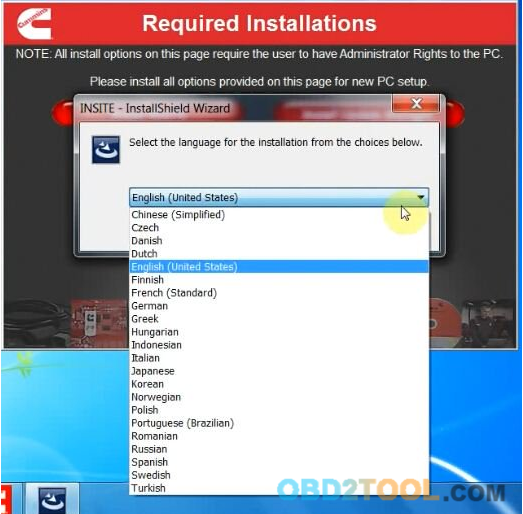
Select software language
Install Microsoft.NET Framework 4.5 Full, INSITE data pack, INSITE CSS service
Verify PC date and time, click Next
Accpet license agreement
Finish install INSITE 8.2 software
Step 3: Activate INSITE 8.2.0
Run Cummins INSITE software on dekstop as Administrator
Accept 2 license agreements
Exit INSITE software
Delete all INSITE files on desktop
Download and paste the Cummins INSITE 8.2.0 pro or lite version patach on desktop

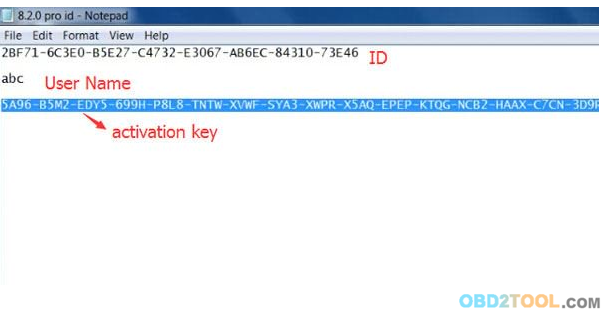
Run “820 PRO” and send the ID to your dealer
The dealer will send you user name and activation key
Paste user name and registration key to corresponding area
Click on Register.
Activation success.
Now you can use INSITE software with NEXUQ/Xtruck USB Link hardware.