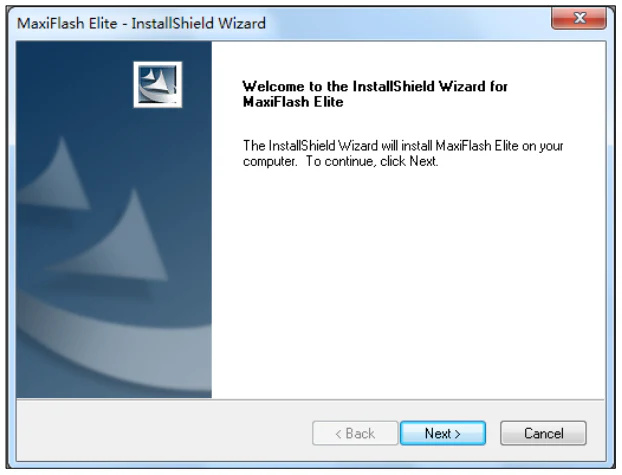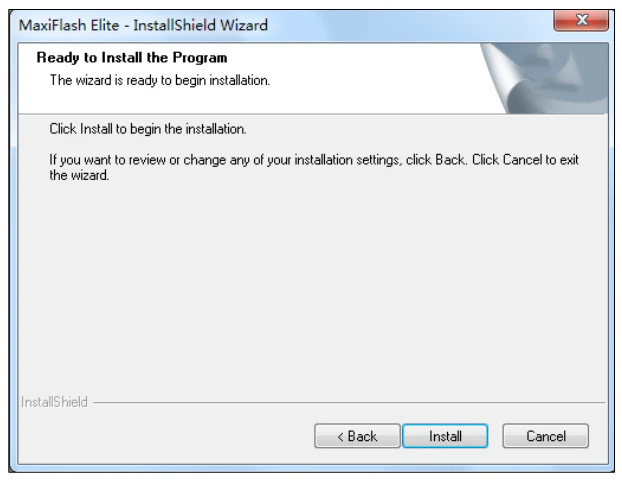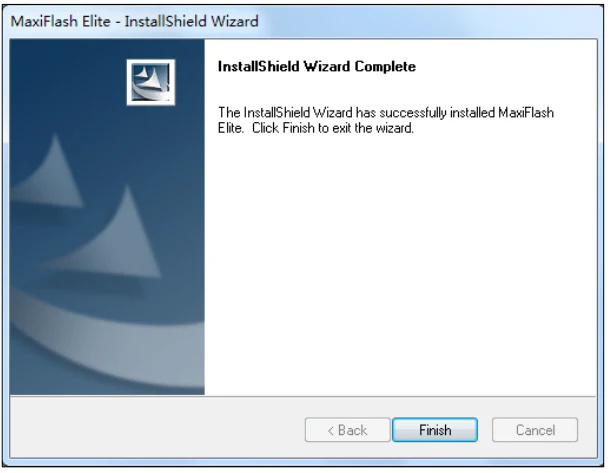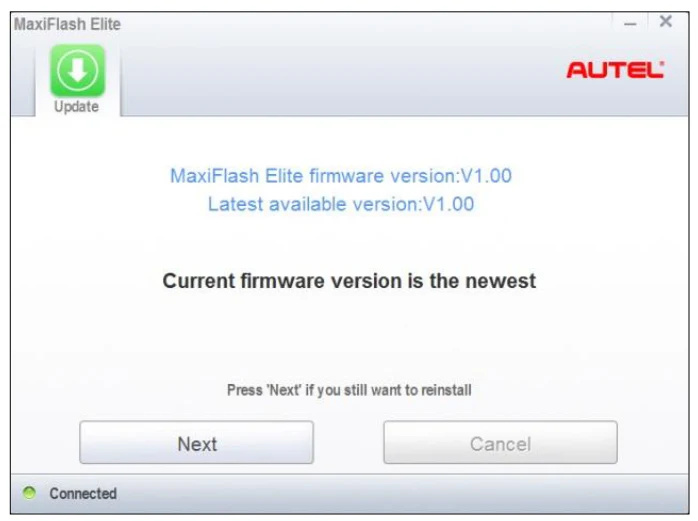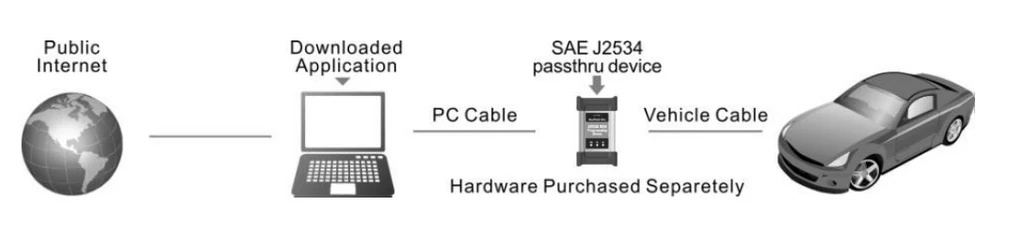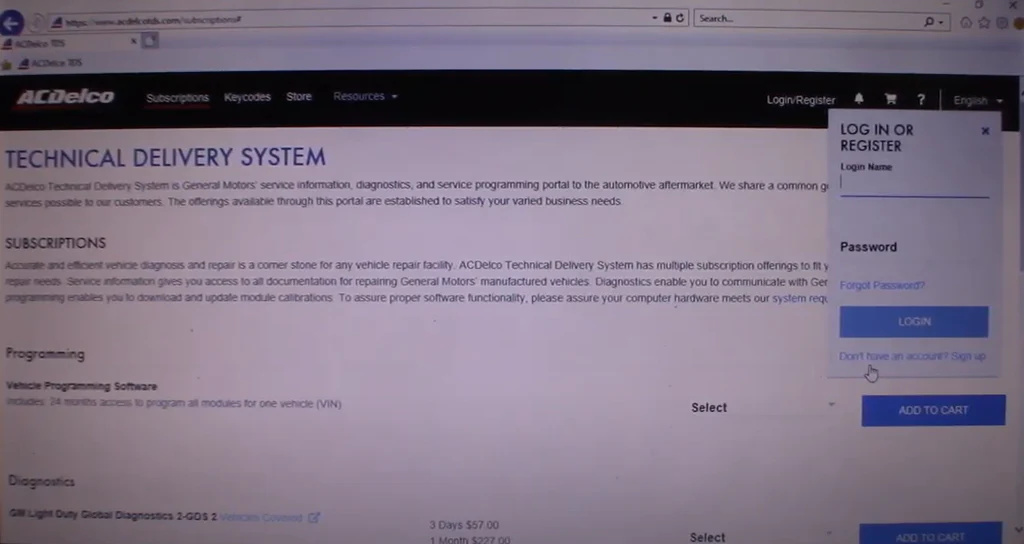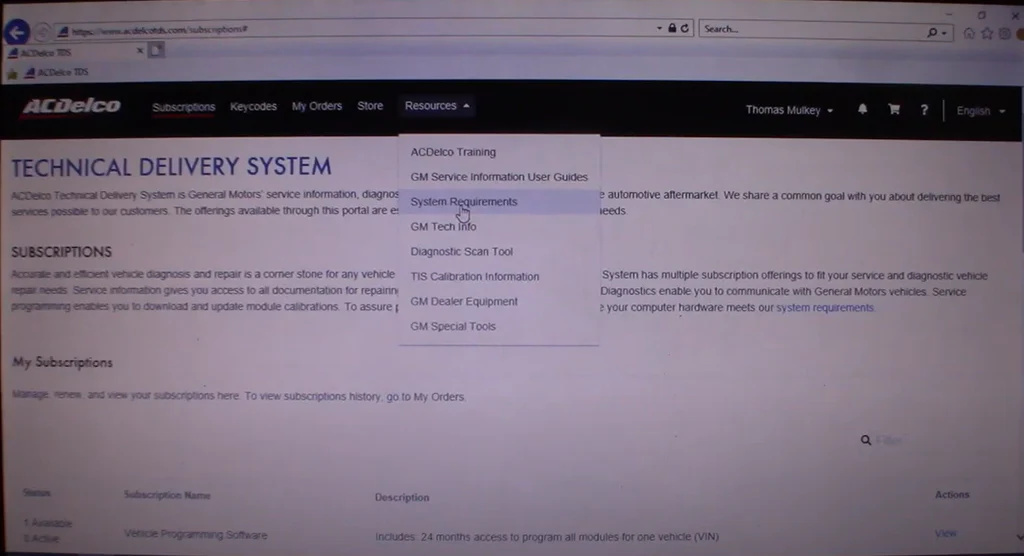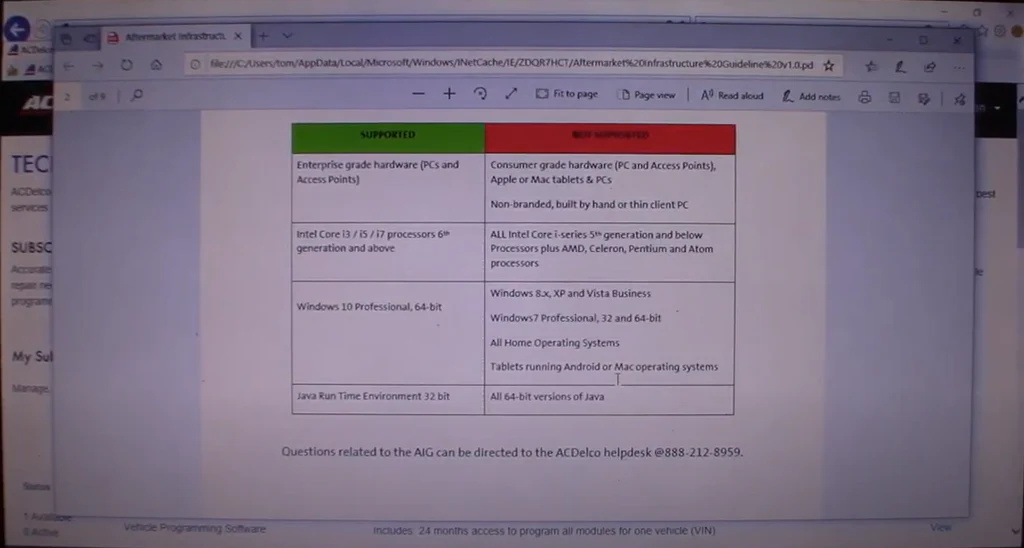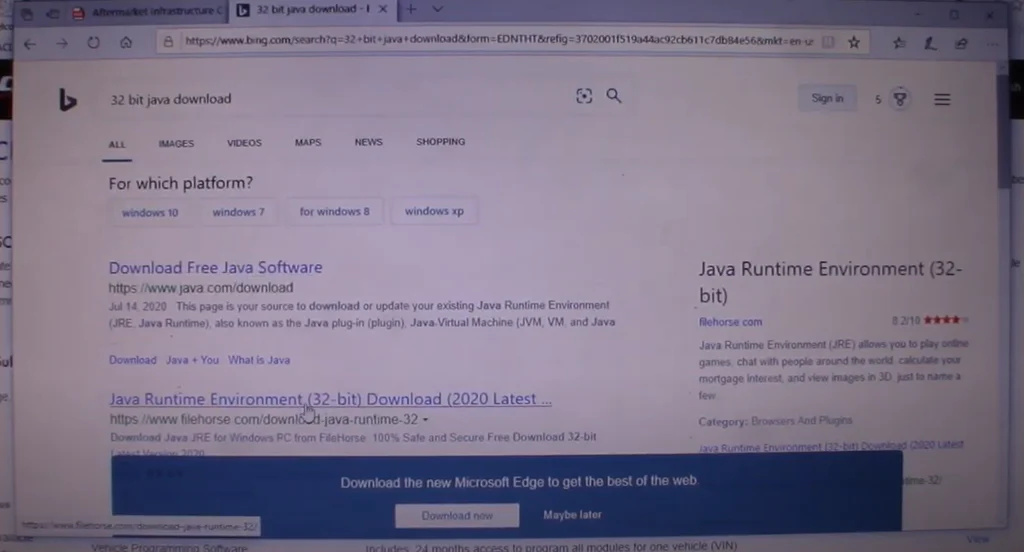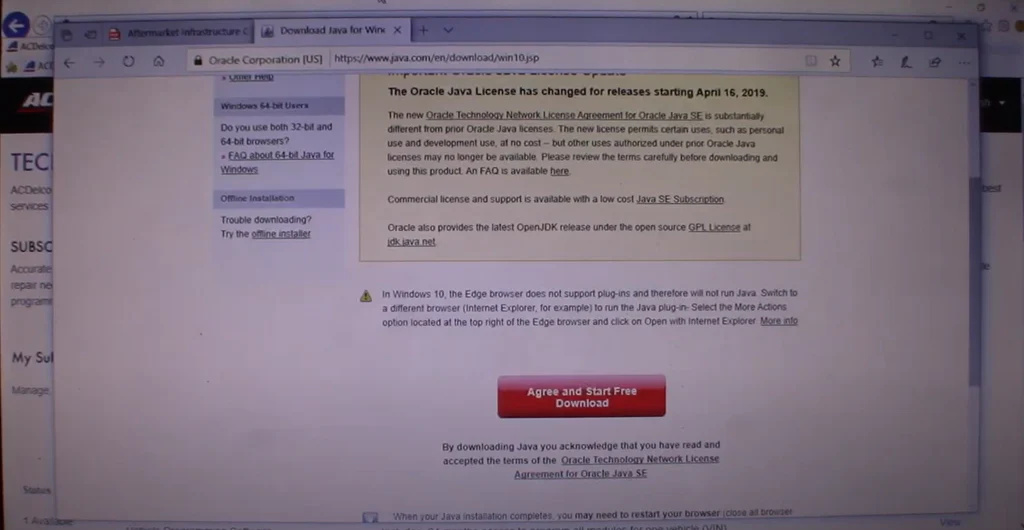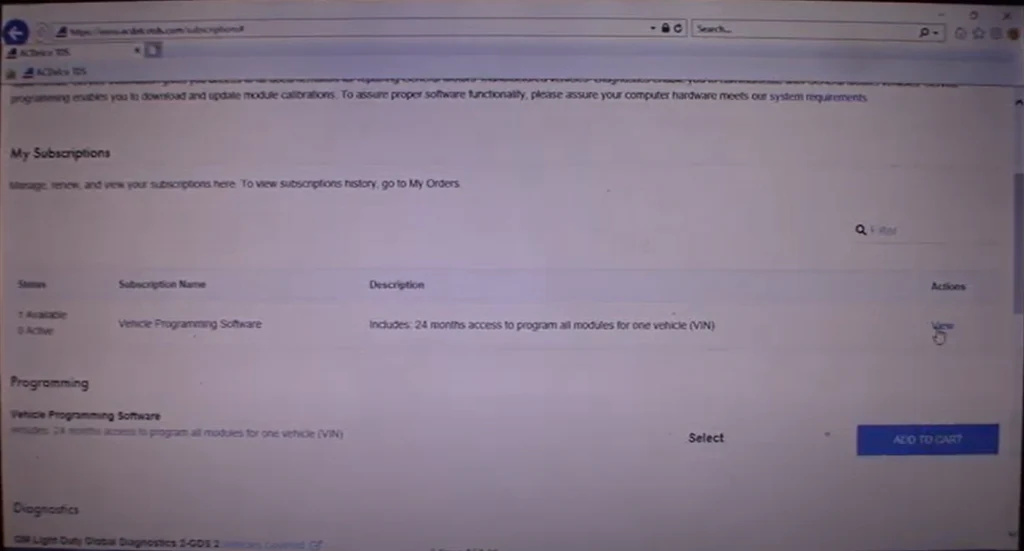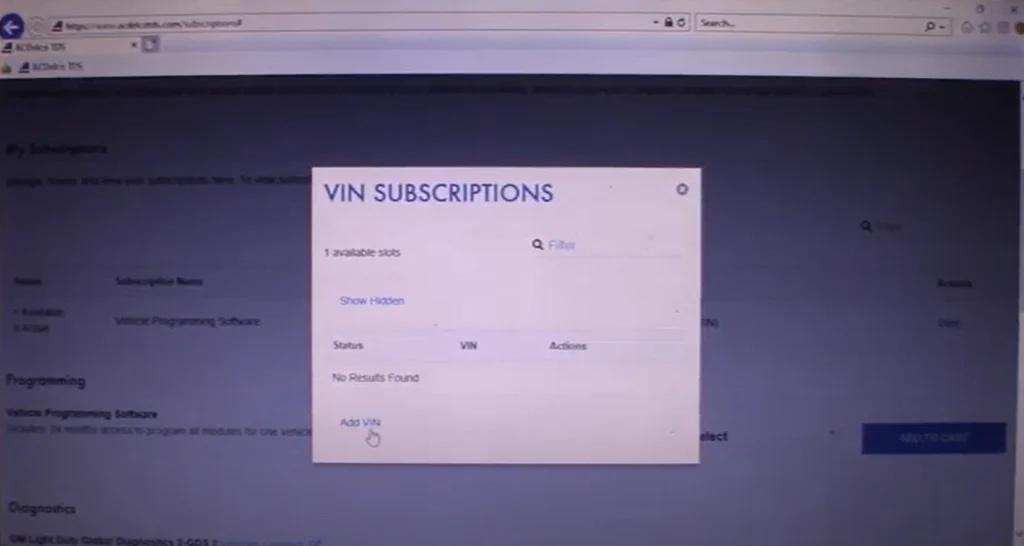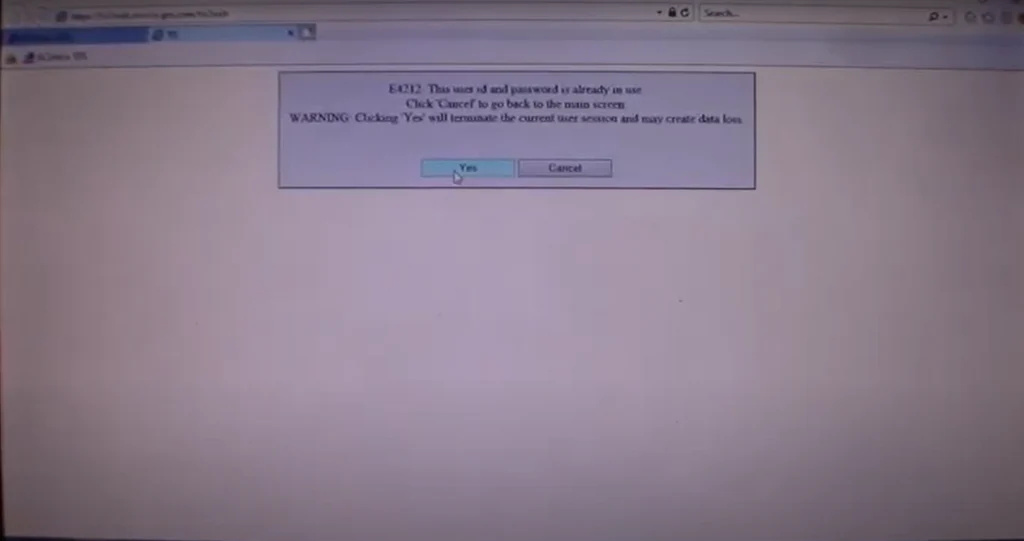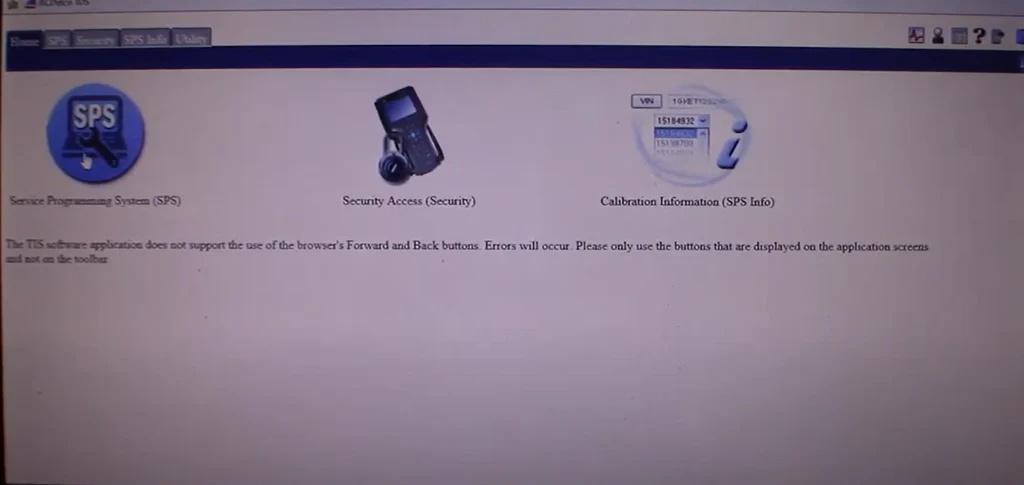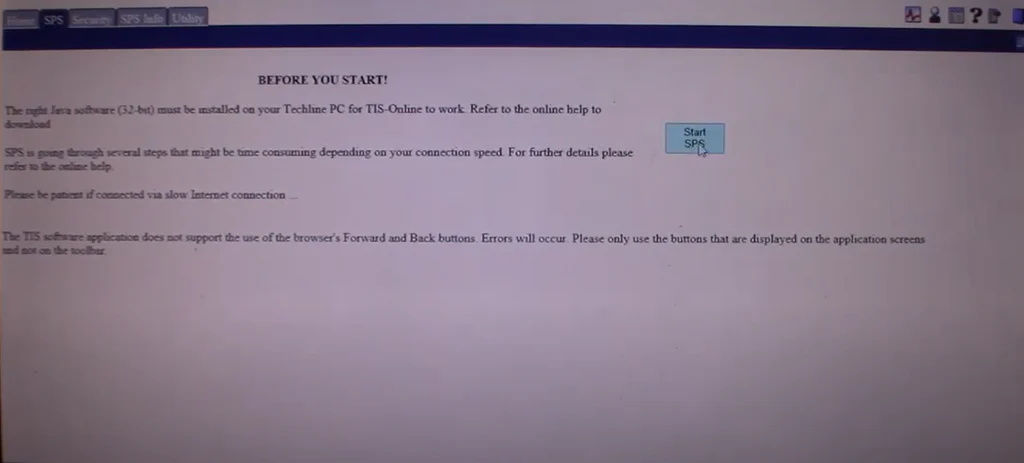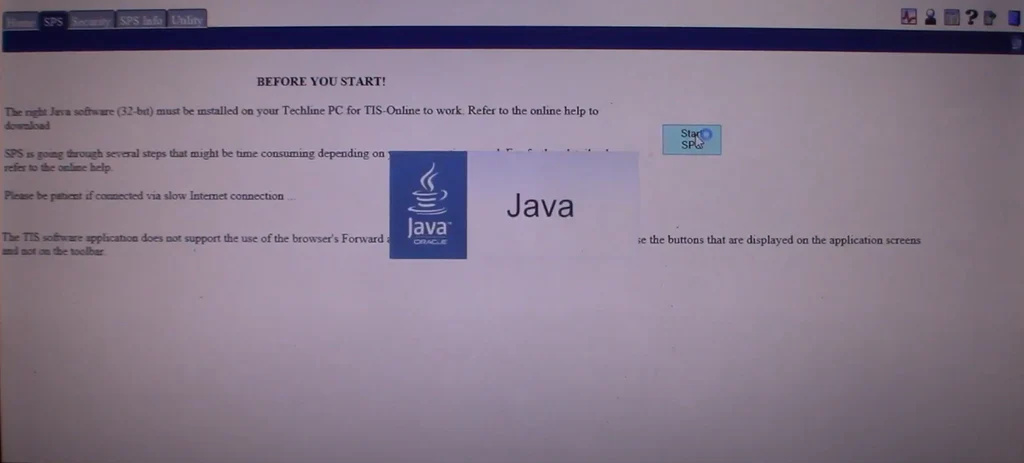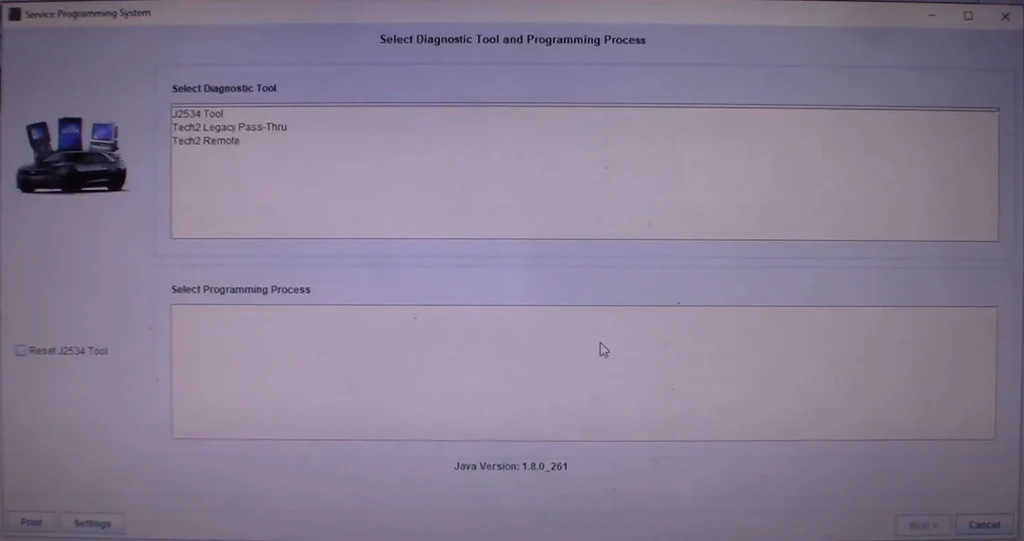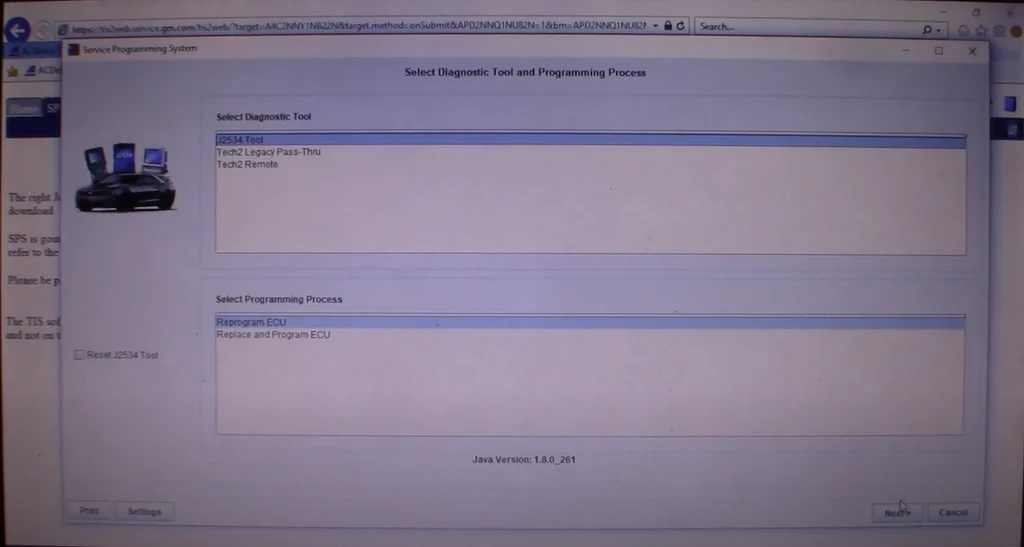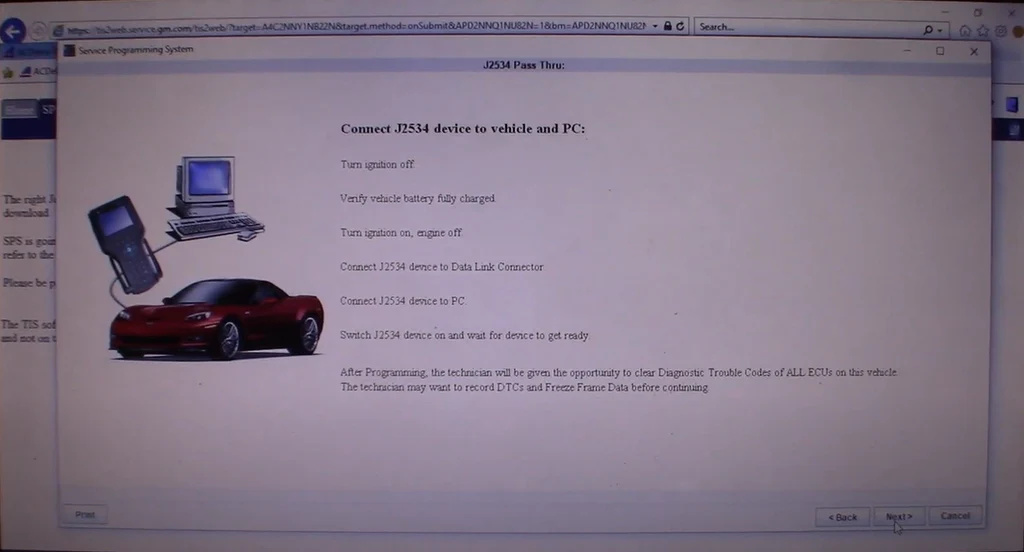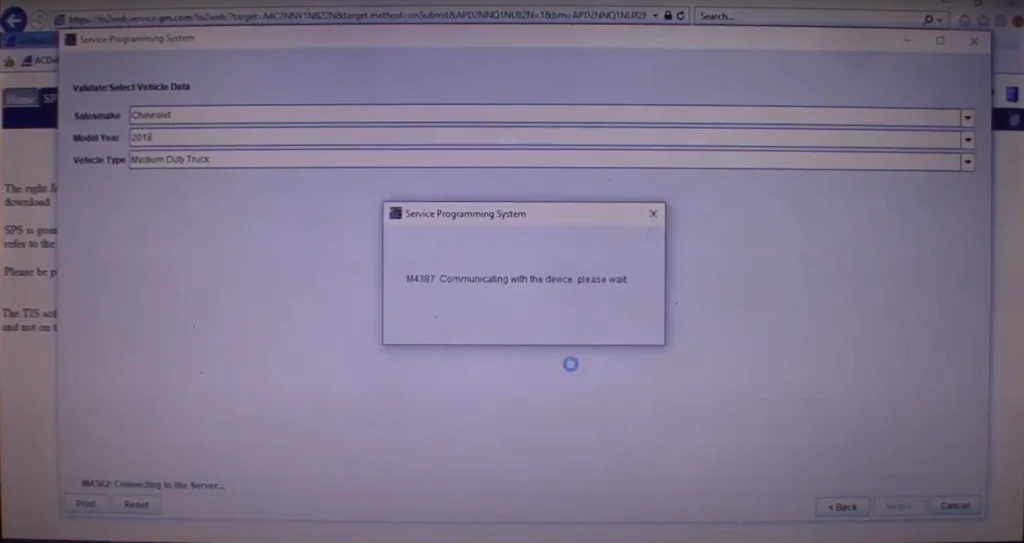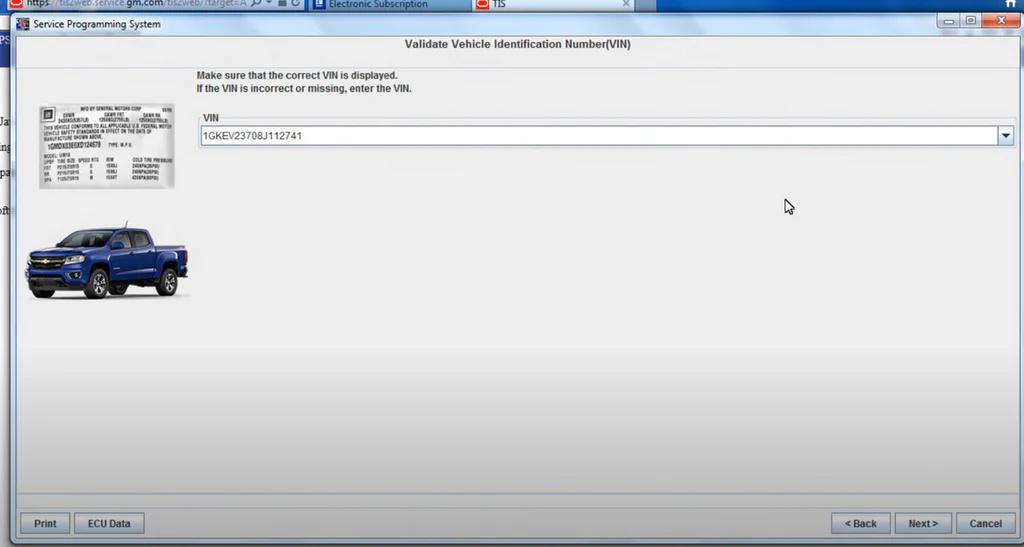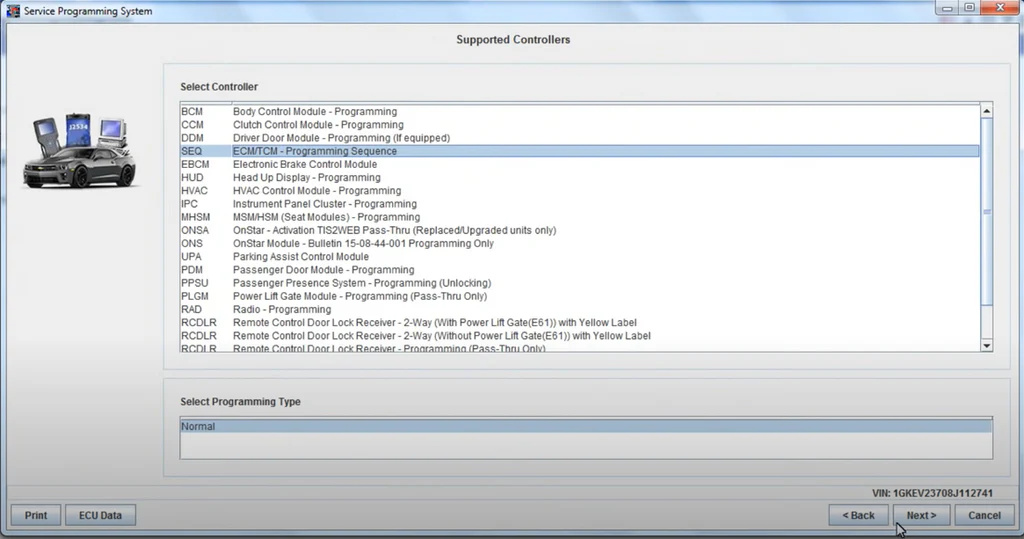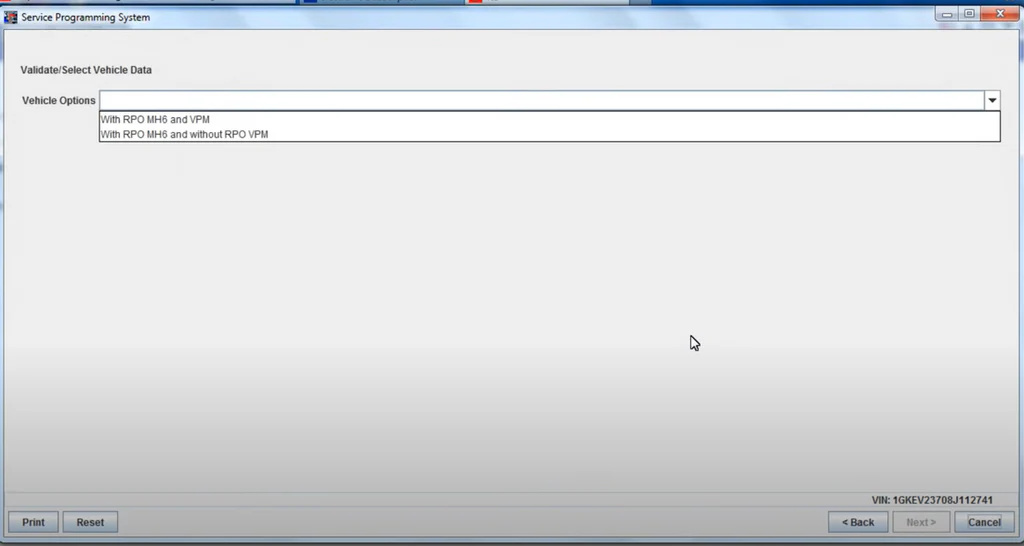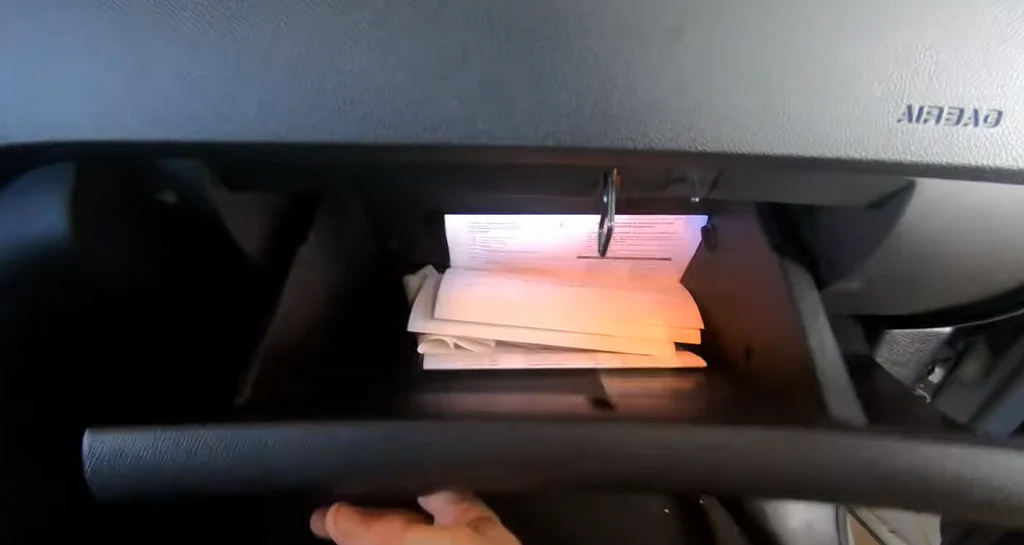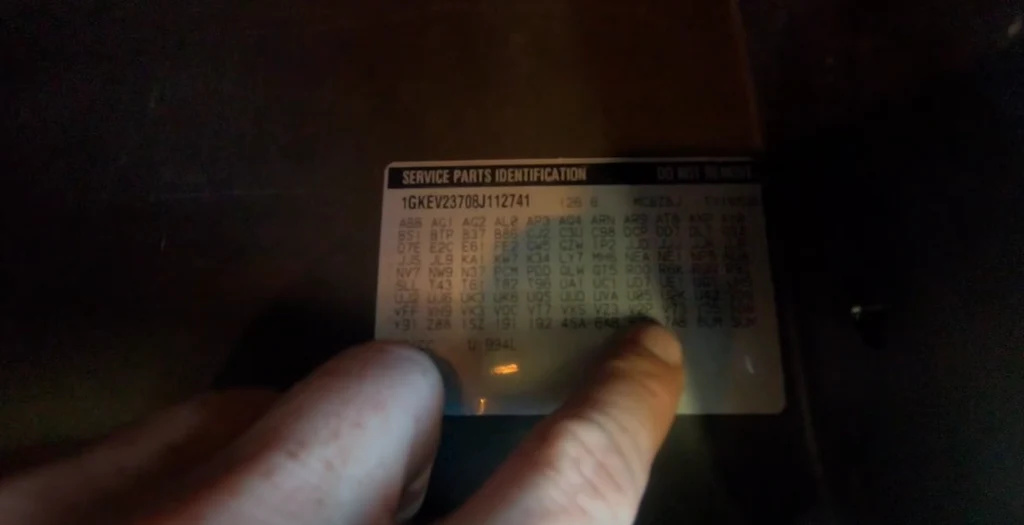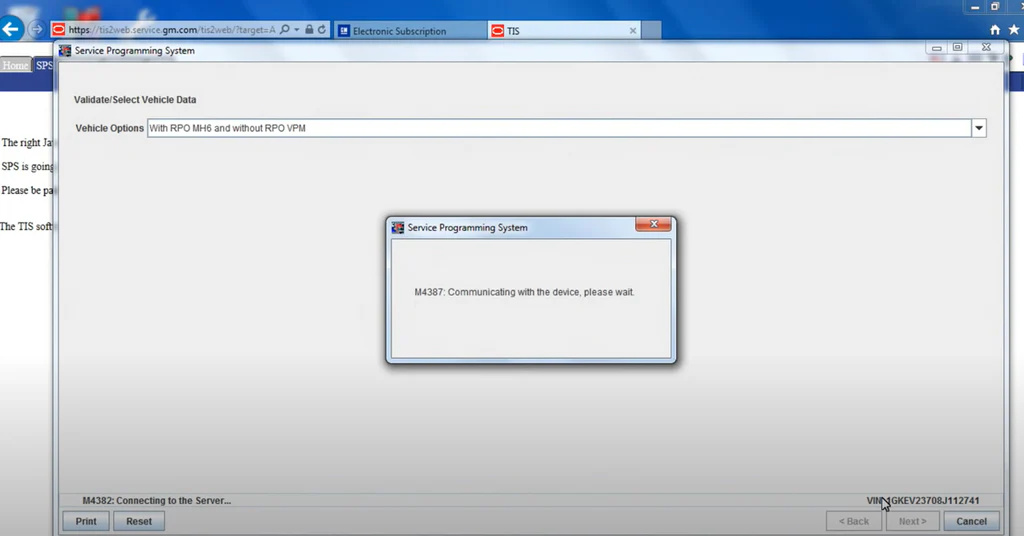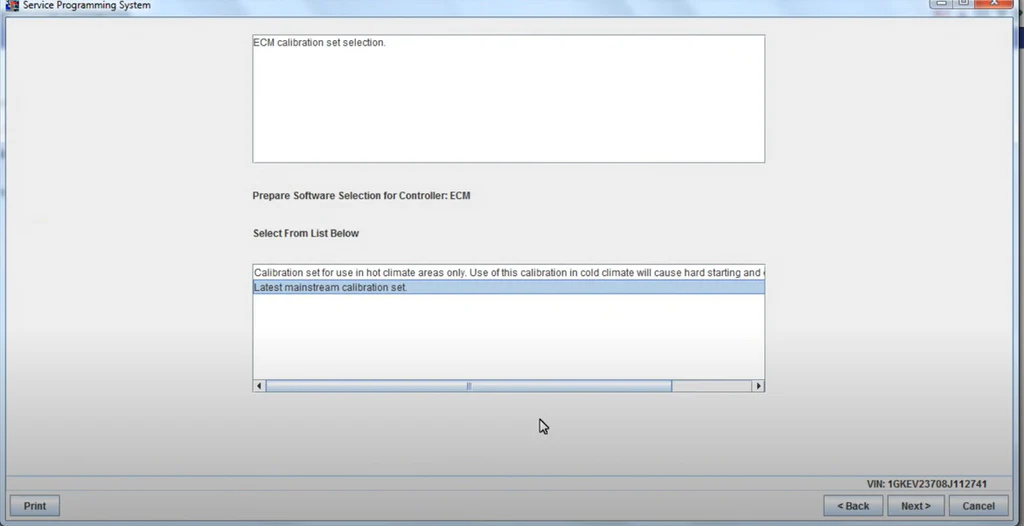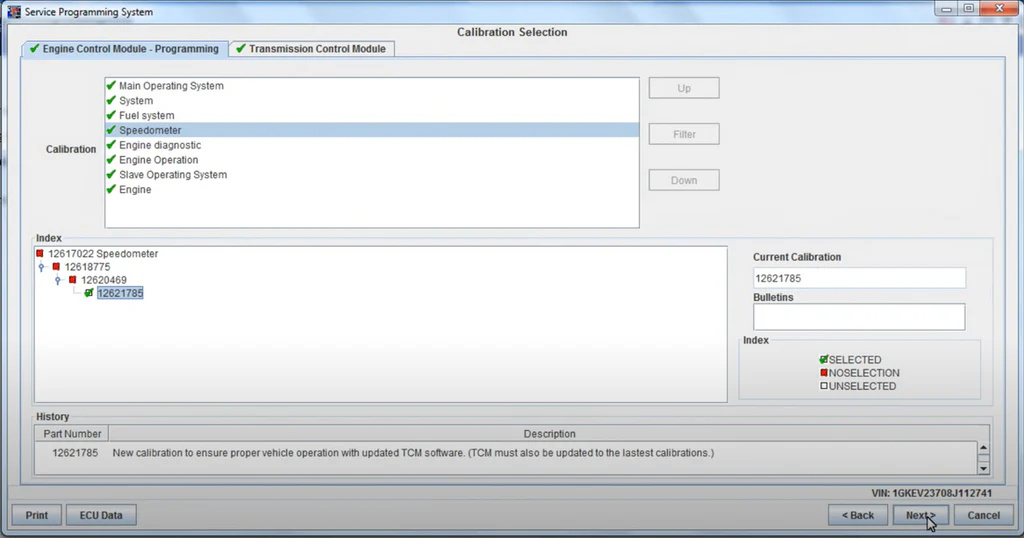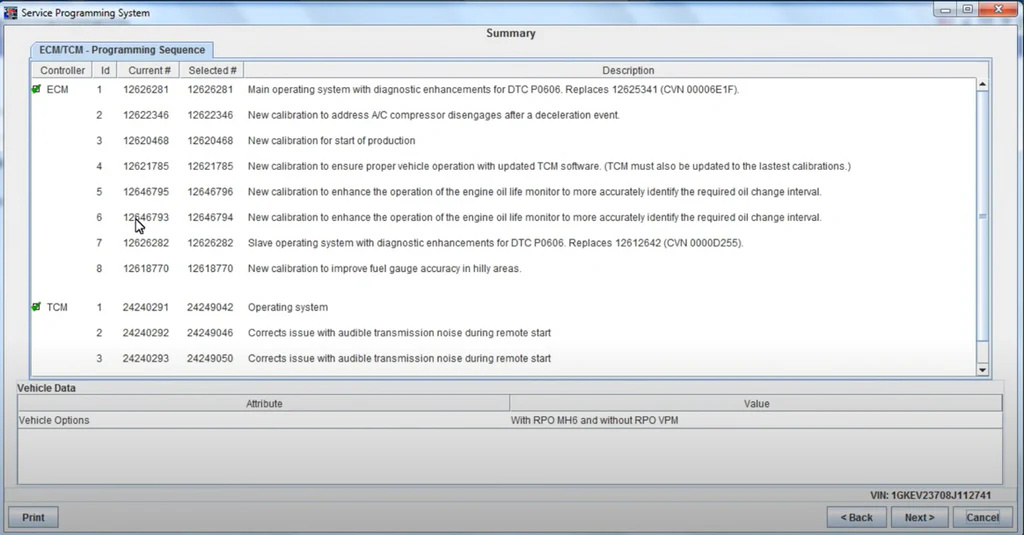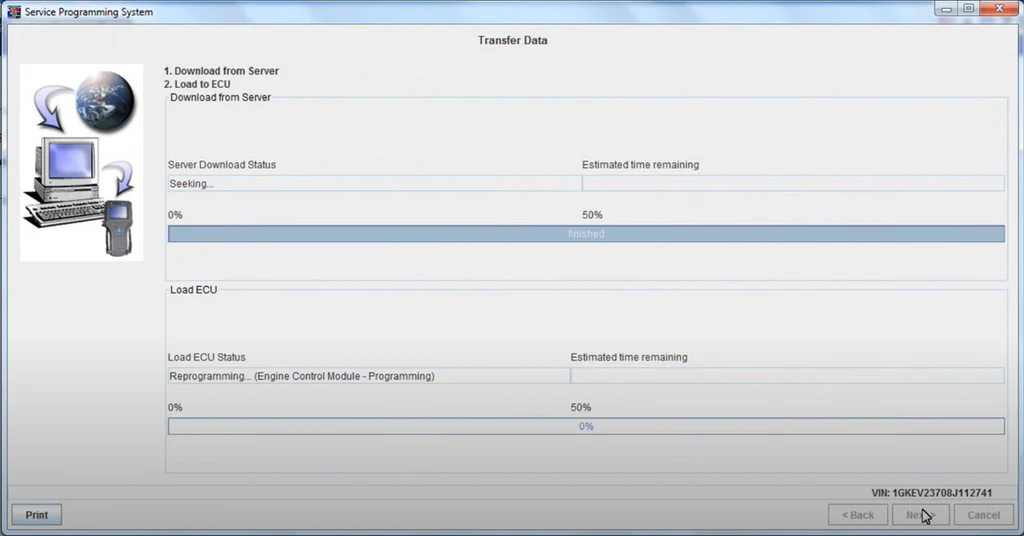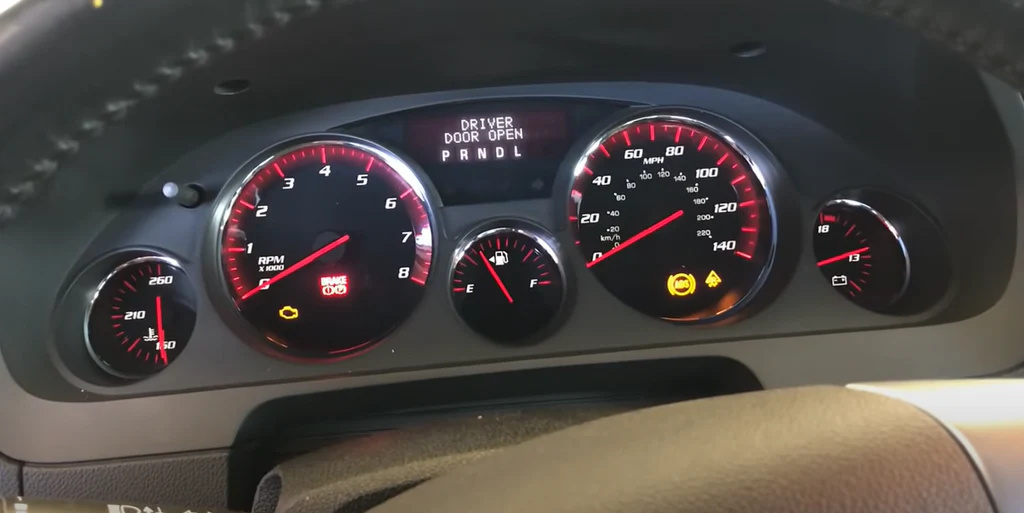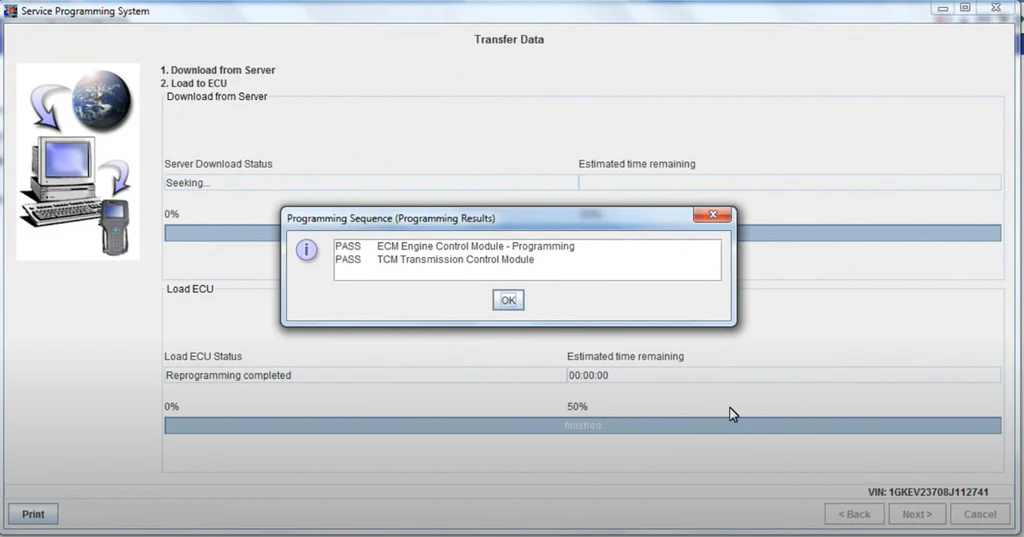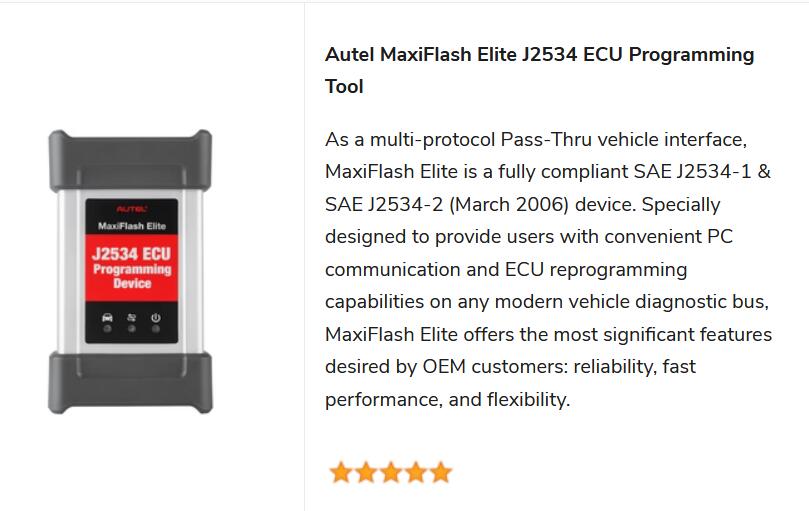Using the Autel MaxiFlash Elite for GM J2534 programming involves a sequence of steps that begin from installing the device driver to actual reprogramming of the vehicle. Here’s a structured guide on how to proceed:
Preparation
Before you begin, ensure you have the following items ready:
- A Windows-based laptop
- Autel MaxiFlash Elite
- AC/DC Adapter (12V)
- Main cable and USB cable
- Internet connection
- CD with the device driver program
- Your GM vehicle
Related Content
GM Programming Software Free Download
Step-by-Step Installation and Reprogramming Process
1. J2534 ECU Programming Tool Driver SetupFor the Pass-Thru Device to operate correctly with the re-flashing and diagnostic applications on the target PC, you will need to first install the MaxiFlash Elite J2534 device driver onto the PC that will control the device.
1) Insert the driver installation CD to your PC and open the CD folder.
2) Double-click on the “Autel Run.exe” item.
3) Click the MaxiFlash Elite icon on the MaxiSys PC Suite screen.
4) Select the installation language and the installation wizard will load momentarily.
5) Follow the wizard instructions on the screen and click “Next” to continue.
6) Click on “Install” and the driver program will be installed onto your PC.
7) When the driver is successfully installed, a confirm window will appear. Click on “Finish” to complete the whole installation procedure.
2. J2534 ECU Programming Software Update
This function allows you to update the driver software for the Pass-Thru device through the PC. Make sure the PC is connected to the Internet before using this function.
1) Power up the device by the external power supply; verify the green Power LED on the front panel is on.
2) Connect the Pass-Thru device to the PC with the supplied USB cable; verify the green Connection LED on the front panel is on.
3) From Windows Start Menu, find and double click the “MaxiFlash Elite” icon, and wait for the program interface to pop up.
4) The update agent will automatically check for the available update online.
5) Press the “Next” button to install the newest firmware.
6) Press the “Cancel” button to exit.
3. Reprogramming With J2534 Device
To reprogram vehicles using OEM software, you can find a list below of websites that offer subscription software, or visit https://www.acdelcotds.com/ website to find out more about ECU re-flash applications from the OEMs.
Using the additional OEM software, the MaxiFlash Elite can be used as a Pass-Thru diagnostics tool as well, which allows users to read and clear Diagnostic Trouble Codes (DTCs) and data log PIDS, collect sensor data and log generic OBDII data, etc.
Since J2534 allows multiple devices to be connected at once, you must tell the software you want to use the MaxiFlash Elite. Every application will have a different way to select the device, so please consult the software manually.
1. login
2. Download system requirements
3. Check the requirements
4. Download Java and Install
5. Add VIN
6. select diagnostic tool and programming process
7. Select vehicle data
8. Validate VIN
9. Select controller
10. Select vehicle data
11. Find your VIN
12. Select vehicle data
13. Software selection for controller
14. Calibration selection
15. Summary
16. Transfer data
17. Programming completed