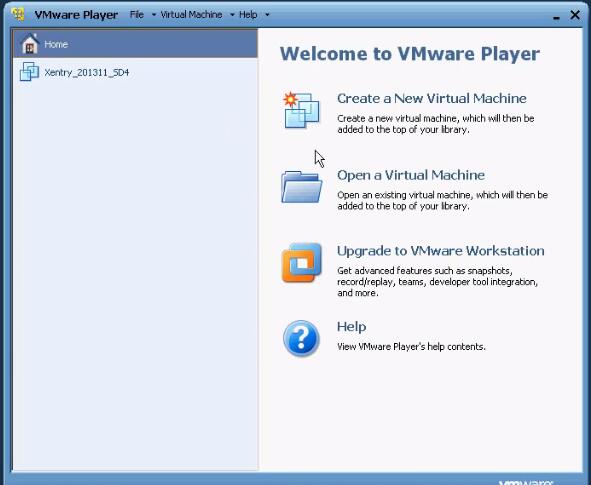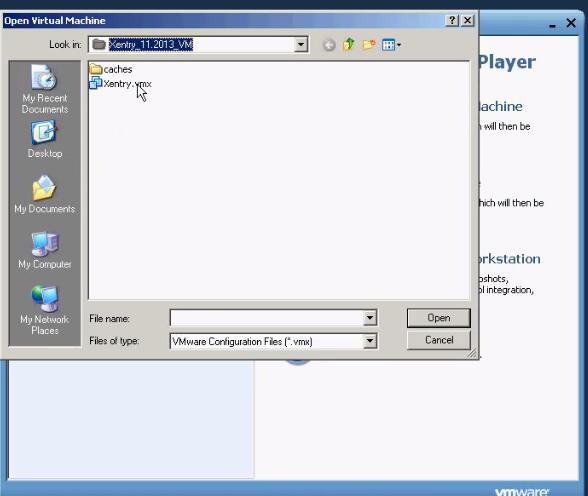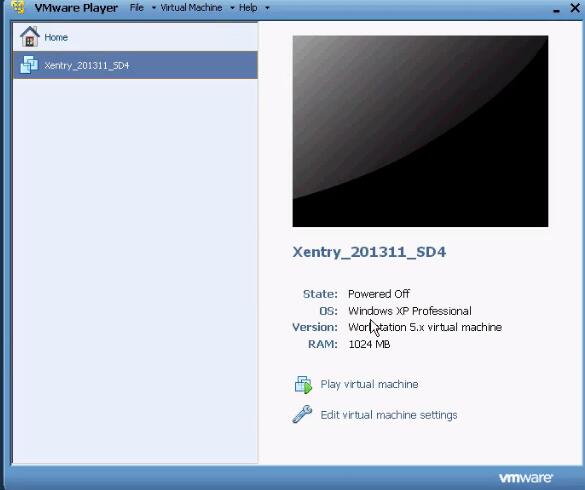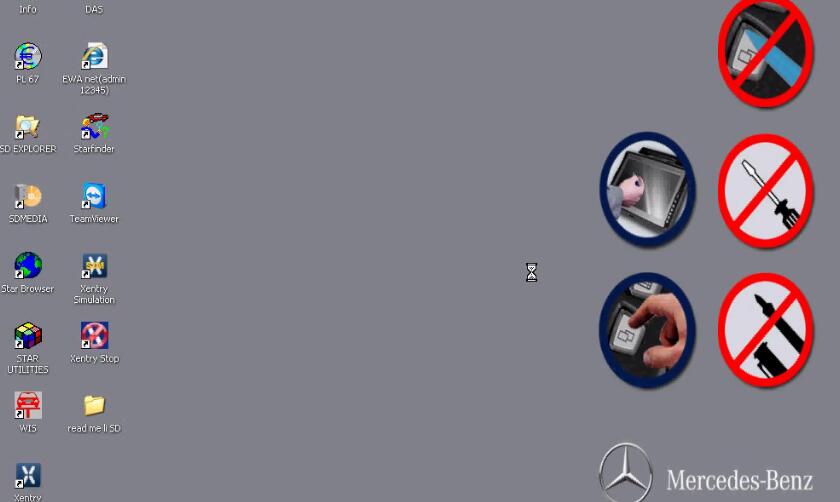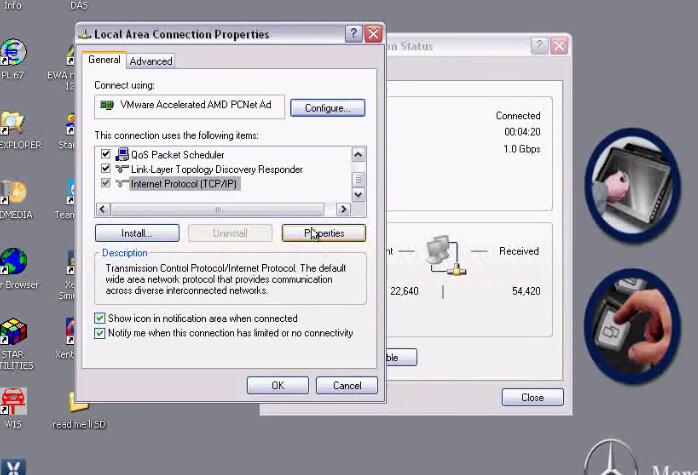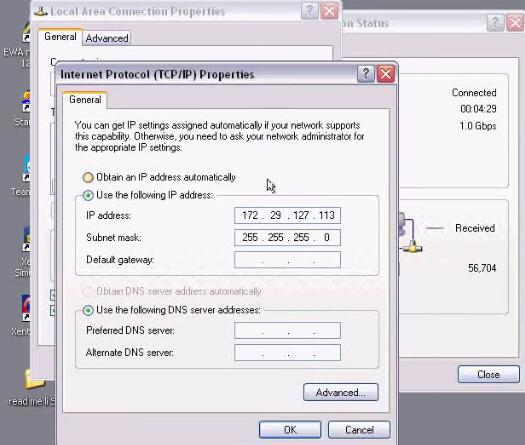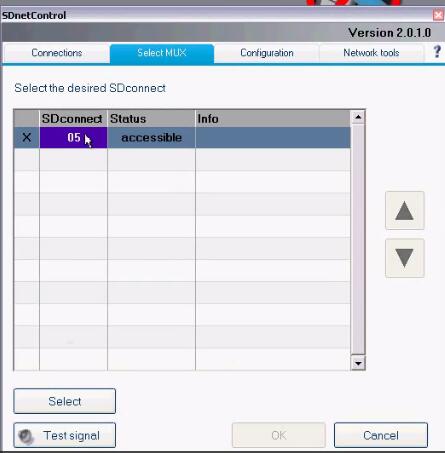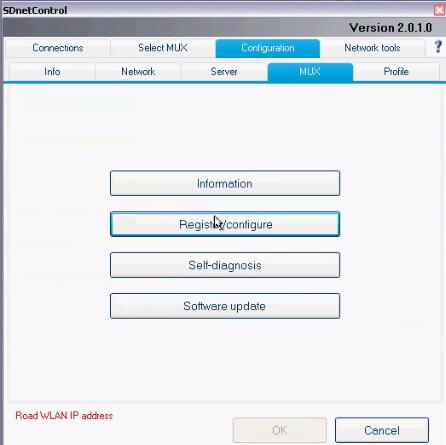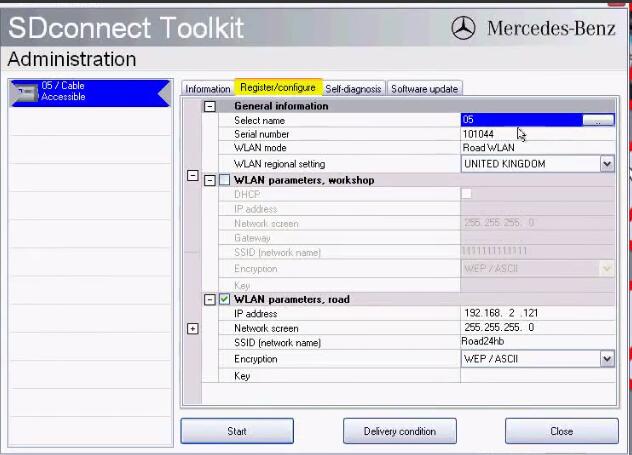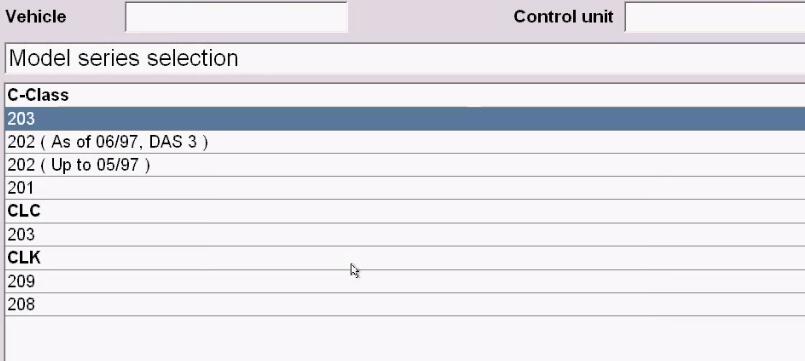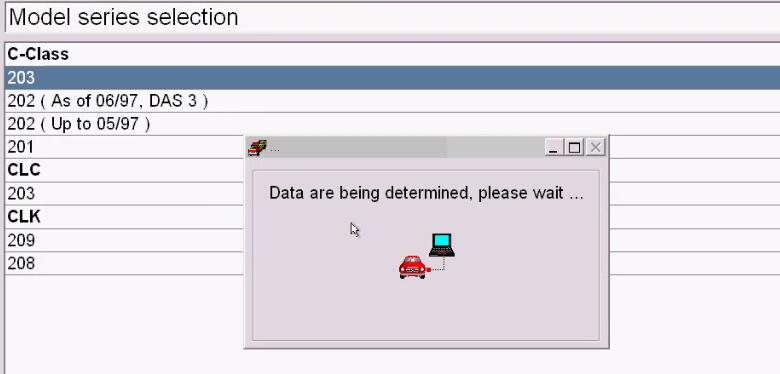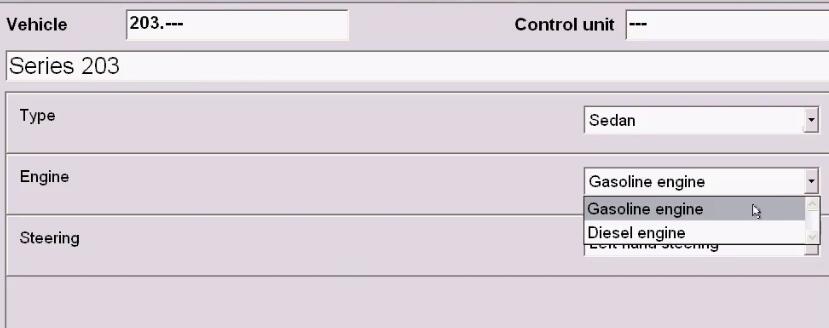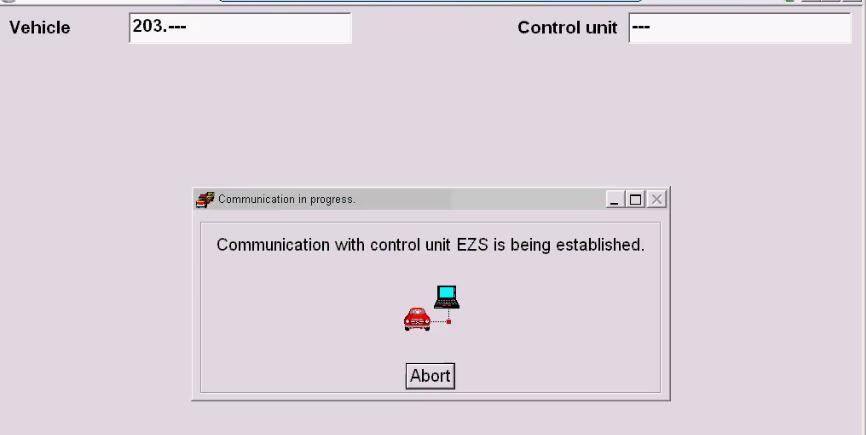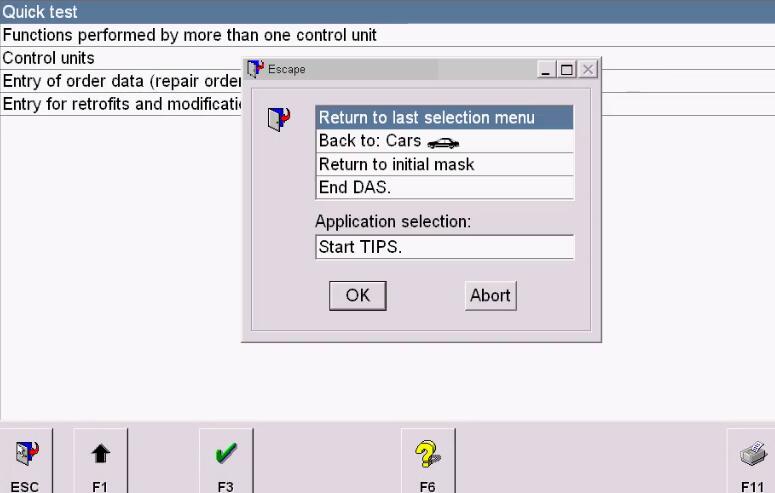This is an article that demonstrates how to start using MB SD Connect C4 diagnostic tool with any PC with external HDD by using Vmware virtual machine.
If you are using SD Connect C4 in a non virtual mode (i.e. with Dell D630) than launching of DAS, shown in the second half of the video, is basically the same.
If you have not yet purchased the Auto Scanner Tool and wandering of which to buy, than I would advise that you by SC Connect with Dell D630 or D620, as they are faster and easier to use.
Here is briefly how to set up thee workstastion.
– connect the exterrnal hard disk to your laptop;
– connect the LAN cable to your laotop and your MB Star LAN socket;
– connect your MB Star to the car’s OBDII socket, you’ll hear a beep – MB Star is ready to be used;
– star your PC…
After Windows XP on your laptop is up and running, you will have to setup the VMWare software.
This software should be on the external hard disk that came with your SD Connect.
You set it uo as normal Windows software.
The setup process is straight forward.