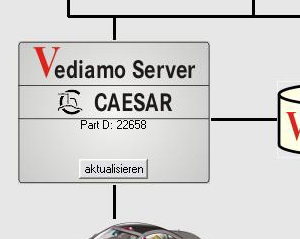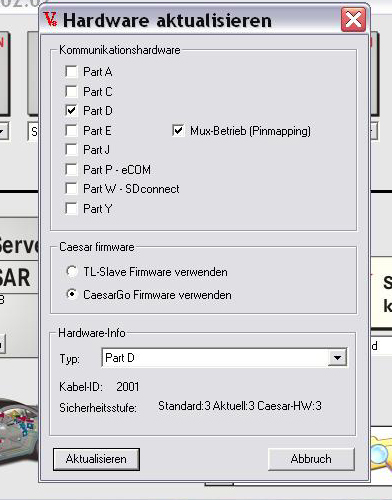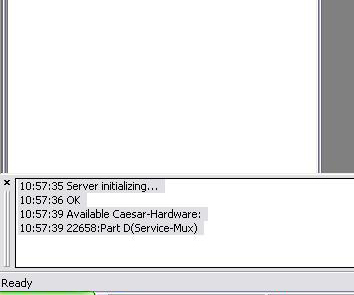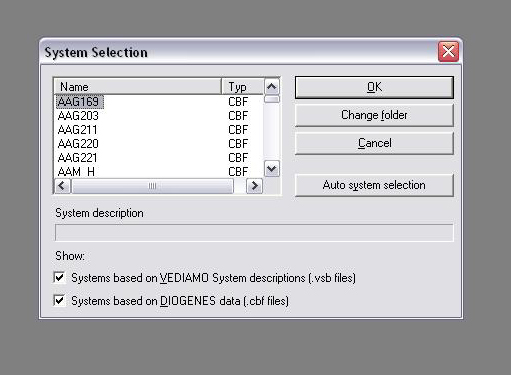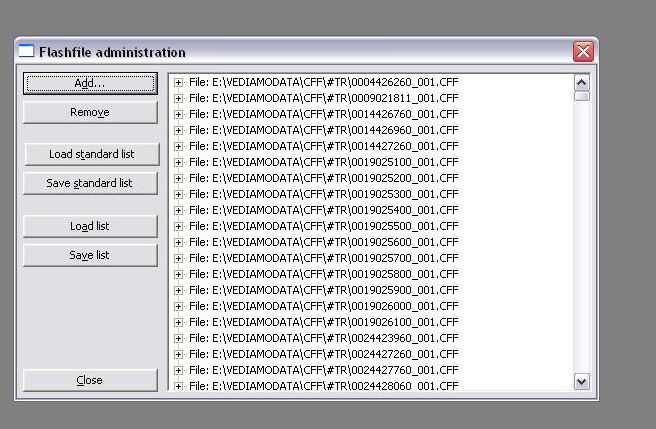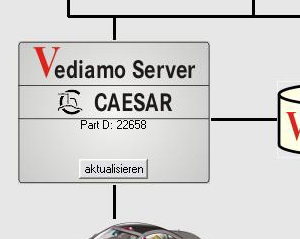
First you need a Xentry/DAS working with your C3 Mux on Com 2, so you can exclude any problems with Comport configuration, bad .bin files for the mux or blacklistet serials.
If you feel, everything is OK with your Mb Star C3 Mux on Xentry and DAS, install Vediamo 04.02.02
After installation and copy the patch, start Vediamo Startcenter to see, Vediamo ist working.
Close Vediamo.
Go to : C:\program files\Vediamo\Caesar\driver
Here you have to edit the slave.ini, look for [PartD] and change the com port to 2 like this:
Com=2 ; COM port
Now go to: C:\Documents and Settings\All Users\Application Data\Vediamo\Config\
Edit here the vediamo.ini
search for:
USE_SISerialDriver=0 under [CAESAR] entry and change it to:
USE_SISerialDriver=1
Search for:
ShowDefaultSystems=0 under [ECOUTE] entry and change it to:
ShowDefaultSystems=1
Search for:
ComPort=2049 under [PSR] entry and change it to:
ComPort=2
search for:
CCFPFAD=C:\Documents and Settings\All Users\Application Data\Vediamo\VediamoData\
under [CAESAR] entry and change it to:
CCFPFAD=F:\Programme\Xentry\_PKW\Caesar\ccf
search for:
CFFPFAD=C:\Documents and Settings\All Users\Application Data\Vediamo\VediamoData\
under [CAESAR] entry and change it to:
CFFPFAD=E:\VediamoDaten\cff
search for:
CBFPFAD=C:\Documents and Settings\All Users\Application Data\Vediamo\VediamoData\
under [CAESAR] entry and change it to:
CBFPFAD=E:\VediamoDaten\cbf
search for:
ShortTestDataDir=C:\Documents and Settings\All Users\Application Data\Vediamo\VediamoShortTestData\
under [ECOUTE] entry and change it to:
ShortTestDataDir=E:\VediamoDaten\cbf
Create a folder named VediamoData in E:\
In this folder create a folder named cbf and a folder named cff
Now we have to copy the importent cbf files from here:(Database Vediamo.txt)
https://mhhauto.com/Thread-Vediamo-ALL-V…to-meers
to
E:\VediamoData\cbf
and the cff files from here:
https://mhhauto.com/Thread-Vediamo-ALL-V…#pid349065
to
E:\VediamoData\cff
Connect your mux and start Vediamo StartCenter.exe
You will see your mux in Vediamo Server window with serial number.
If not, click Update and look for Part D is selected.
Press Update and wait for your mux is showing in the window.
Now we start Ecoute.
Look for the Server message in the left corner.
If you see your Mercedes Diagnostic Tool c3 mux with serial number, all is fine.
Go to System->Select
you should see all the ECU cbf files in here.
Close this window.
Go to Extras->Flashdata administration
Click Add
select the E:\VediamoData\cff folder.
If you see all these folders, containing all these cff files, choose down at Files of type->Show folders only
click select. Wait ! It’s depends on your Laptop and could take up to 10 min.
close Flashdata administration.
at least, we copy the Shorttest ini’s (Kurztest.ini, KurztestVan.ini, ECUGroup.ini) from here:
https://mega.nz/#!y1R2TQTY!tYCPVTRMjZDAc9nlHa547XLeV_OYyKcFLWcujWCl0gs password: thisisav3rylongPASSw()rd
to
C:\Documents and Settings\All Users\Application Data\Vediamo\VediamoShortTestData\
That’s it, enjoy Vediamo !
* BIG THANKS to ipcircle in the MH community