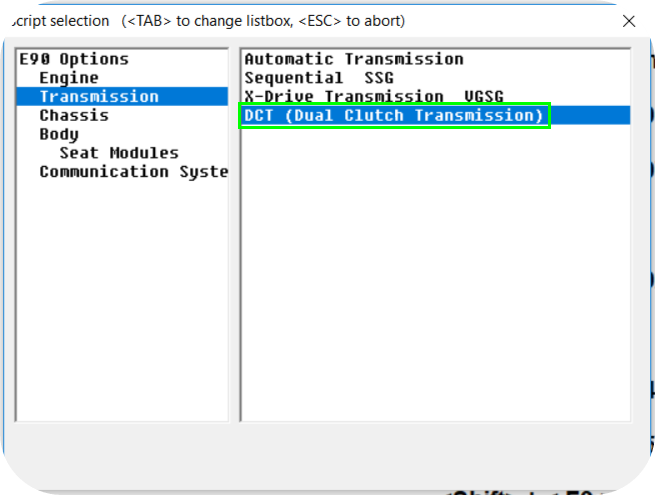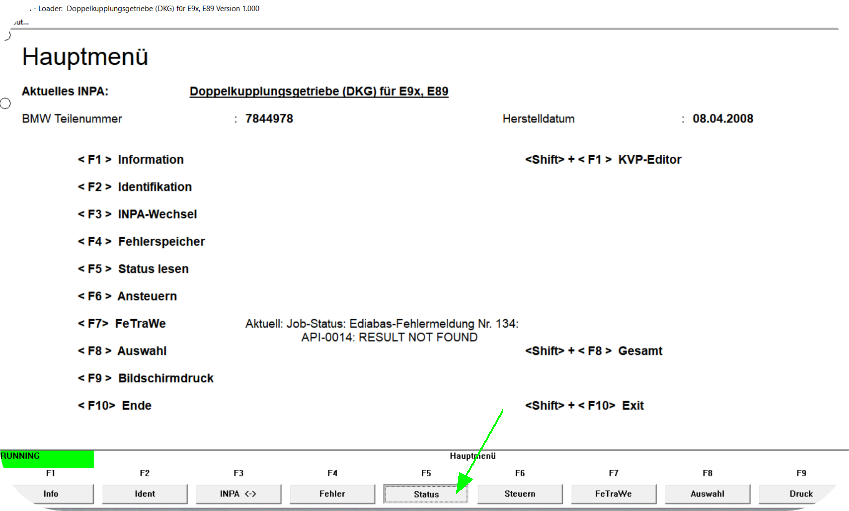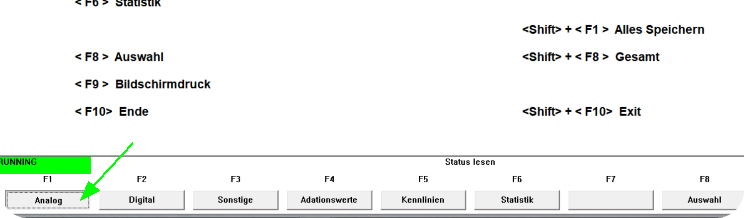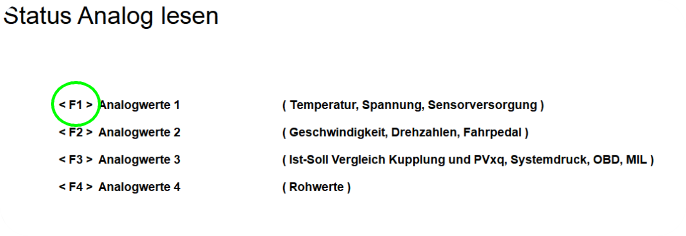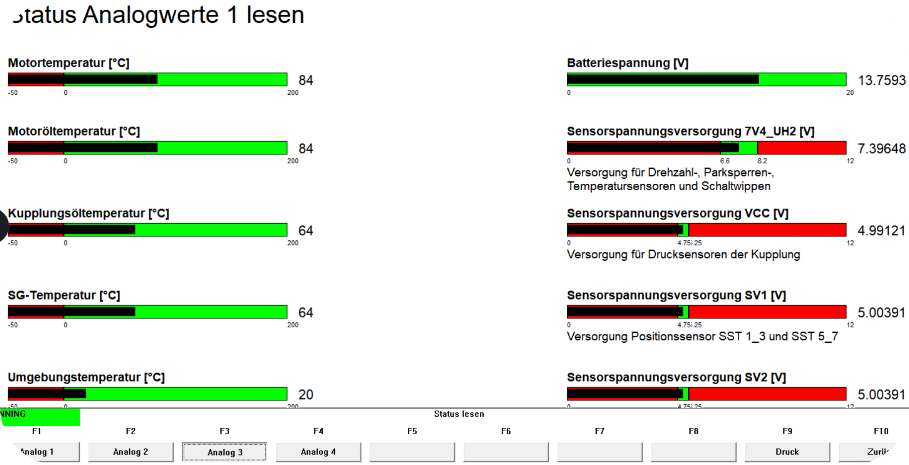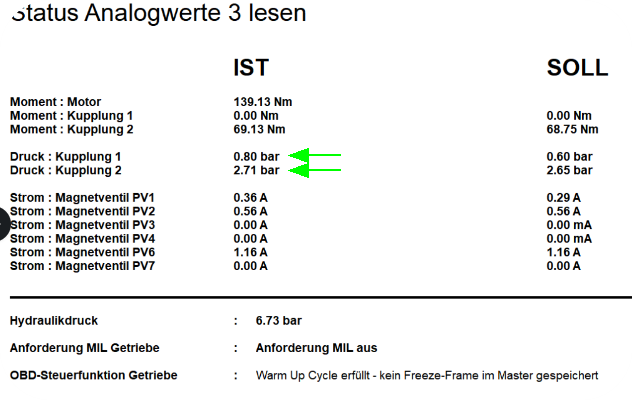Note: Make sure you have a good battery, and a good battery charger connected while performing the TCU firmware update, otherwise your TCU can get permanently unusable.
1. You need a working INPA compatible USB K+ DCAN interface.
Note: Insert DCAN interface in OBD port, IGNITION on, insert USB in laptop, start INPA, in that order to make it all work.
2. Verify communication with the TCU by starting BMW Diagnostic Software INPA software and do a UIF readout of your TCUs original ZB number, and save it.
Note: Make sure your latency is changed to 1 ms in windows control panel –> device manager, com-port settings, also it only works on COM1 port…
This is the only INPA option you can connect with, if you don’t have this under Transmission, your INPA installation is not correct and needs to be updated to have the E89/E90 files.
Read status value from BMW INPA
1. Press the status button.
2. Press the analog or digital button here, in our example we check analog values.
3. In this example we press F1 to see the most essential values.
4. You now see a bunch of analog values from your TCU, some of them are from MaxxECU CAN, some of them are internal values.
5. This view gives you information about the individual clutch pressures, torque transmitted from MaxxECU, and the actual torque calculated by the TCU over each clutch.
Note: The INPA tool is mostly used to check for DCT error codes, and make sure all engine values are correct and sane.