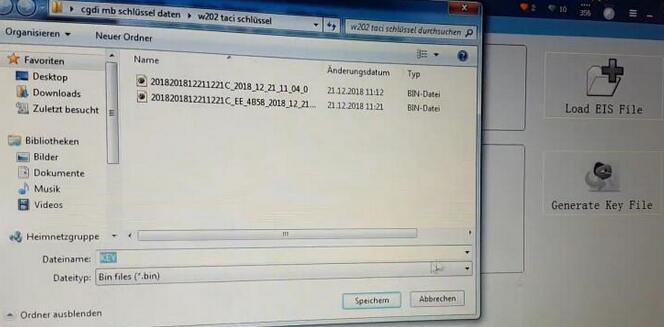In this CGDI MB Prog programmer instruction, OBD2TOOL will show you how to use CGDI MB programmer to add new keys for old Mercedes Benz W202 W208 W210 kline 38 pin car from 1997-1998.
Procedures:
Step 1:Calculate Password
Connect CGDI MB Programmer to vehicle and your laptop,then run CGDI MB software.

Select [EIS] menu,then click [Read EIS Data]
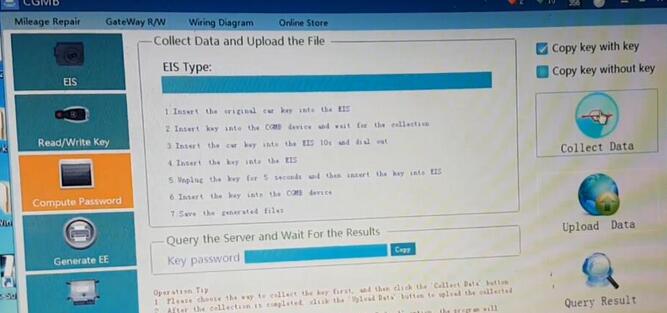
Go to [Compute Password] menu,then [Copy key with key][–>Collect Data]
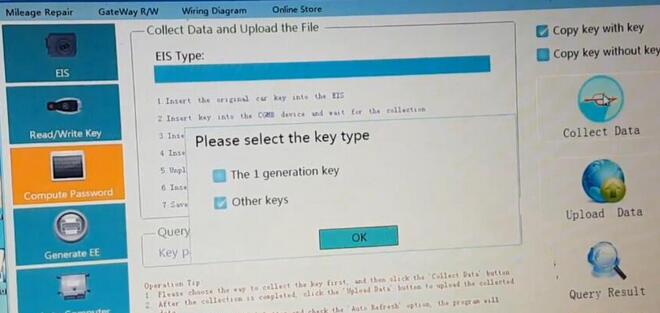
Select key type:Other keys,click [OK] to continue
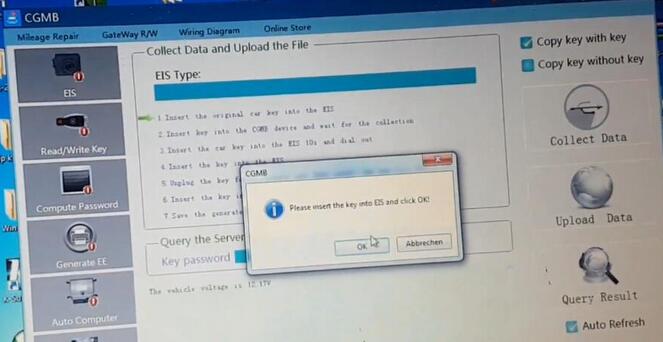

Please insert the key into EIS and click [OK] to continue
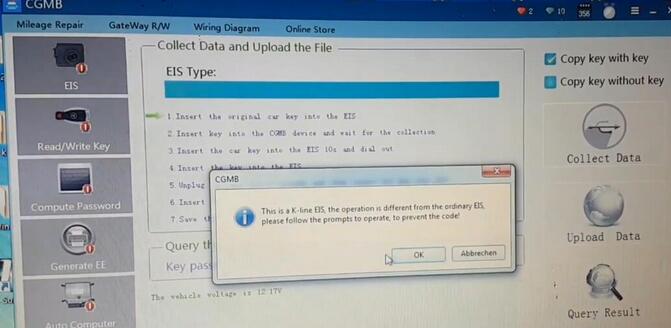
This is a -Kline EIS,the operation is different from the ordinary EIS,please follow the prompts to operate,to prevent the code!
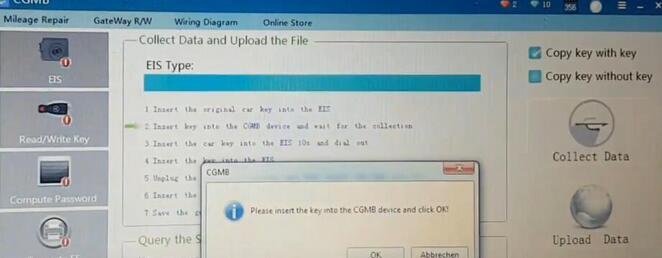
Please insert the key into the CGDI MB device and click [OK] to continue
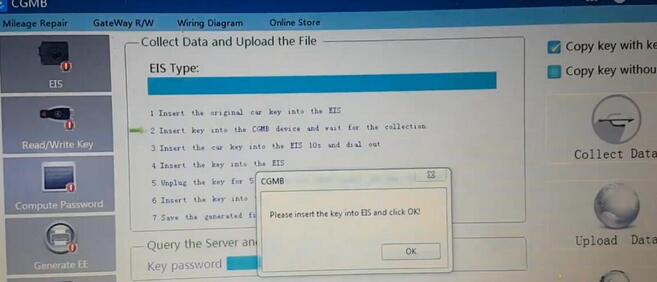
Wait until it prompt you to insert the key into EIS and click [OK]
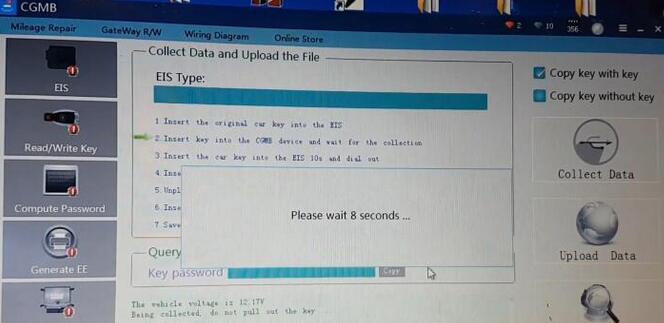
It will ask you to wait several seconds
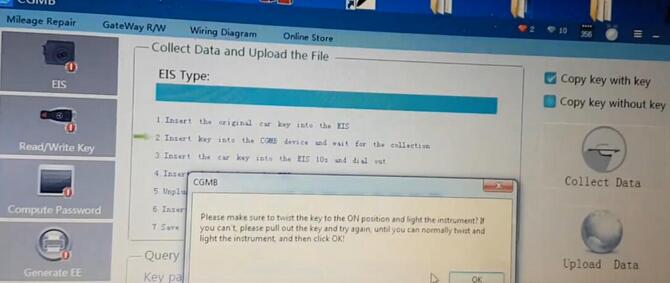
Then prompt you to make sure the key to the ON position and light the instrument?If you can’t,please pull out the key and try again,until you can normally twist and light the instrument and then click [OK]

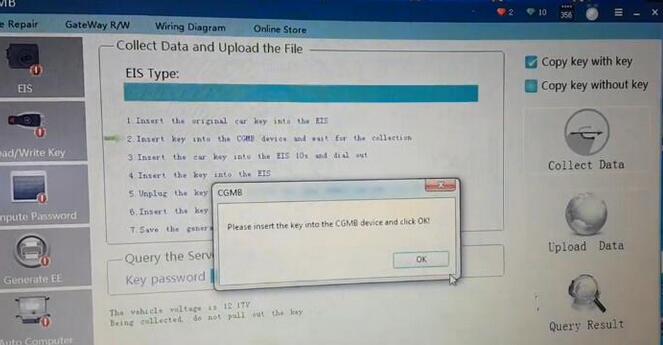
Please insert the key into the CGDI MB device and click OK
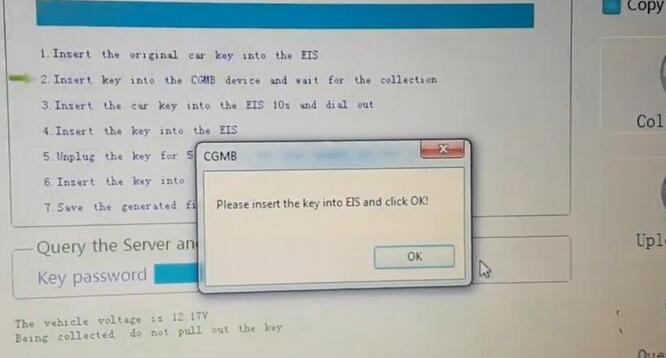
Now you need to insert the key into ESI again,then click [OK]
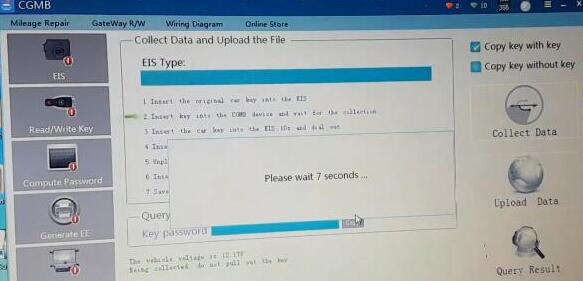
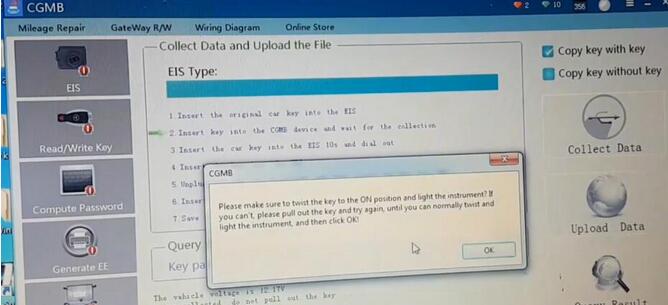
Perform it again,click OK
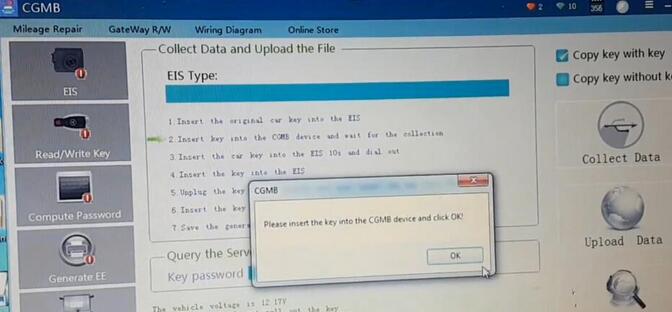
Insert the key into the MB Key Programmer,then click [OK] to continue
If it prompt yo with same operation instruction,just follow it.
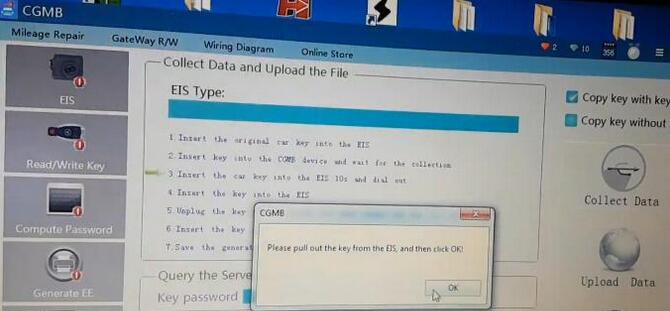
Insert the car key into the EIS 10s and dial out
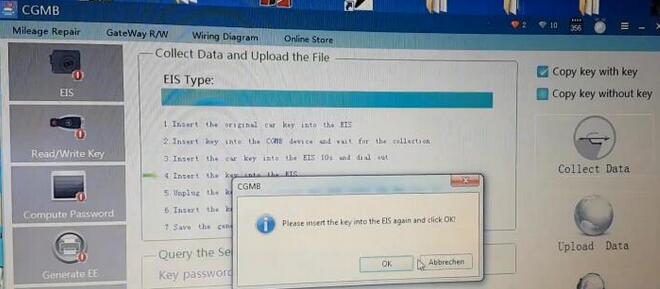
Please insert the key into the EIS again and click OK
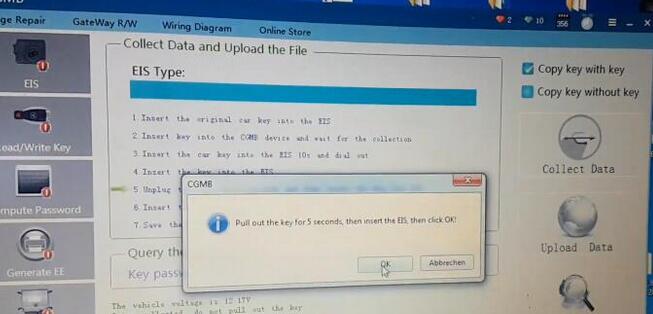
Pull out the key for 5 seconds,then insert the EIS,then click OK
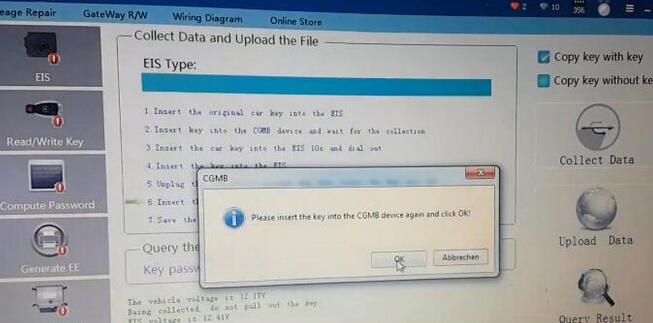
Please insert the key into the CGDI MB Benz device again and click [OK]
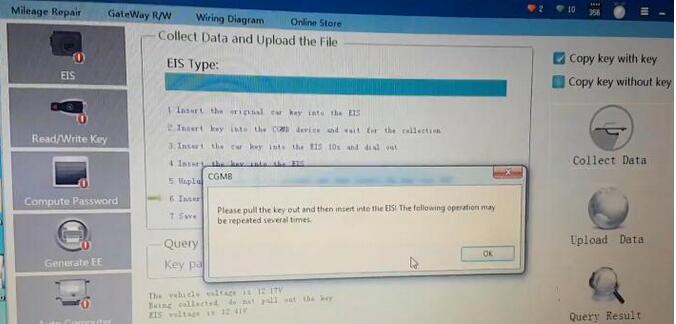
Please pull the key out and then insert intot he EIS!The following operation may be repeated several times.
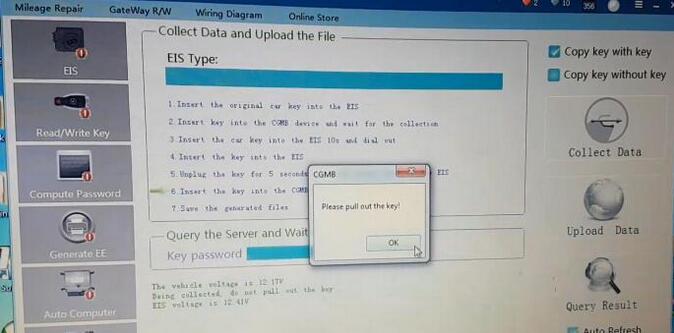
Please pull out the key
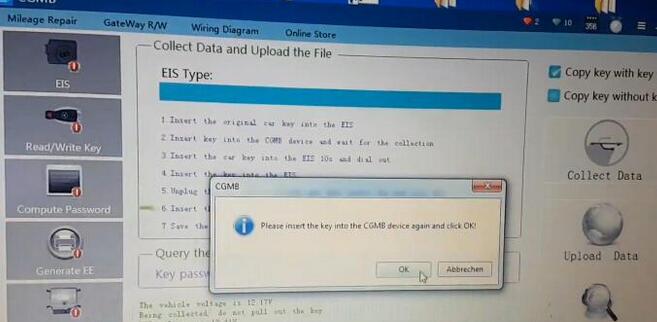
Please insert the key into the EIS again and click OK
….
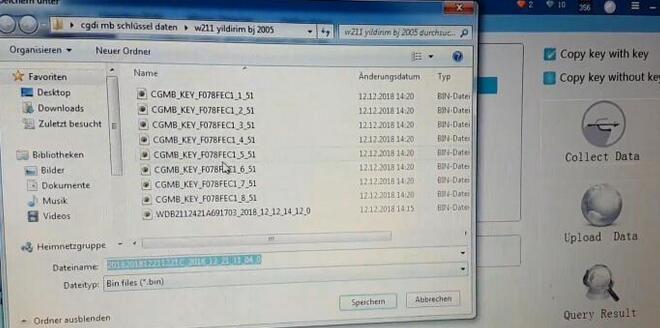
Now save the generated files
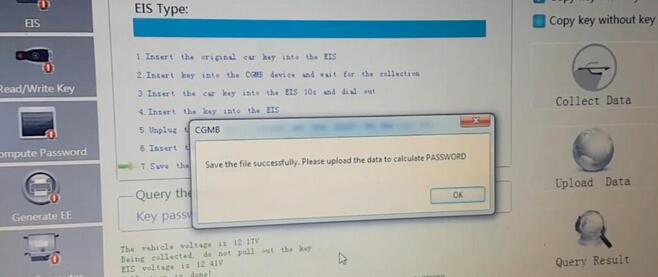
Save the file successfully,please upload the data to calculate PASSWORD
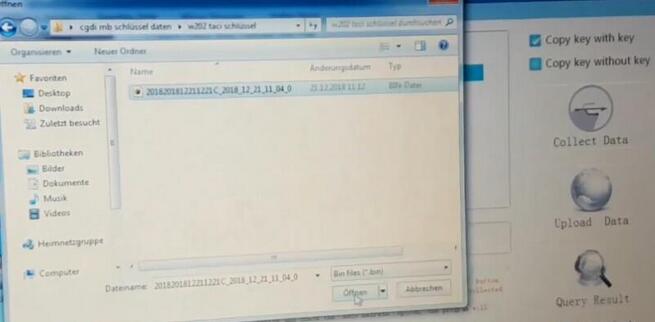
Click [Upload Data],then upload the file you saved just now
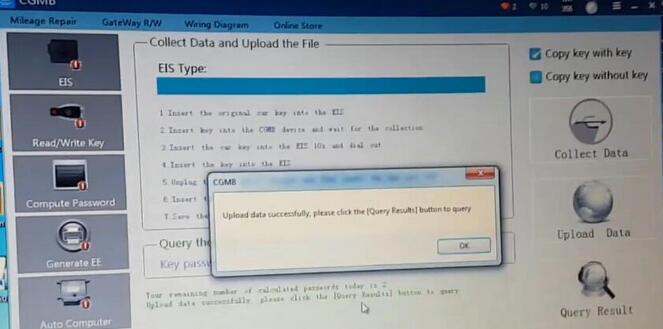
Upload data successfully,please click the [Query Result] button to query.
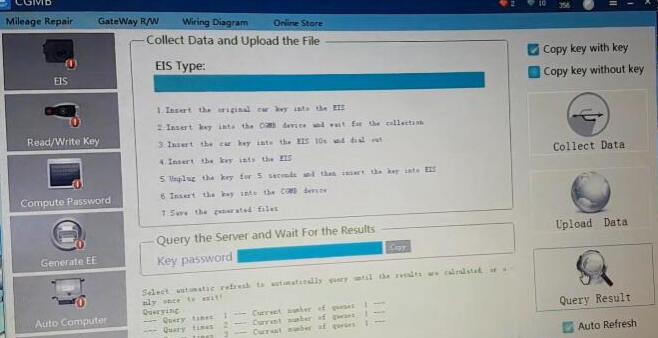
Click [Query Result],it will take you several minute to query result
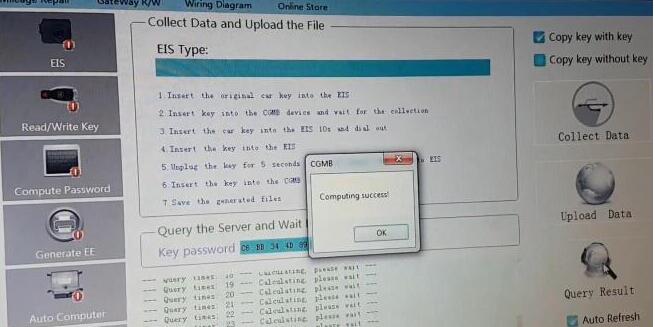
Computing success!Click [OK] to continue
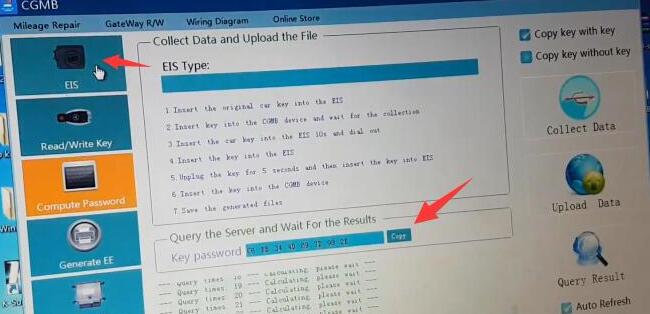
Here we get password,click [Copy] button,then select [EIS] menu
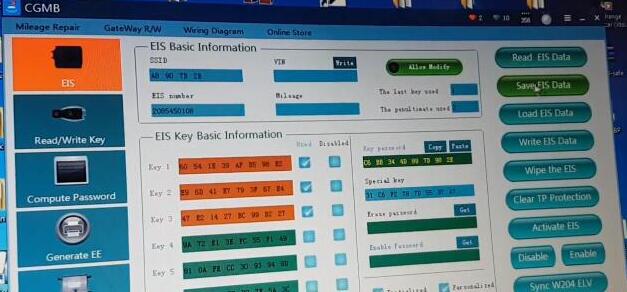
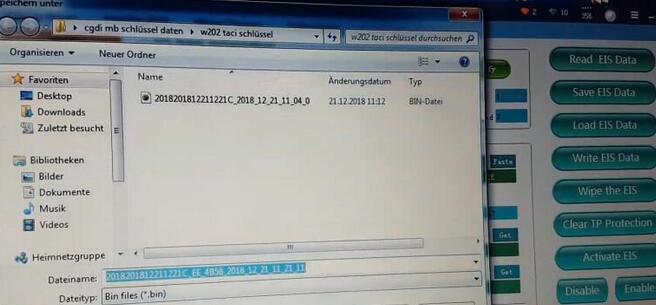
Click [Paste] button to paste password,then click [Save EIS Data]
Step 2:Generate Key File
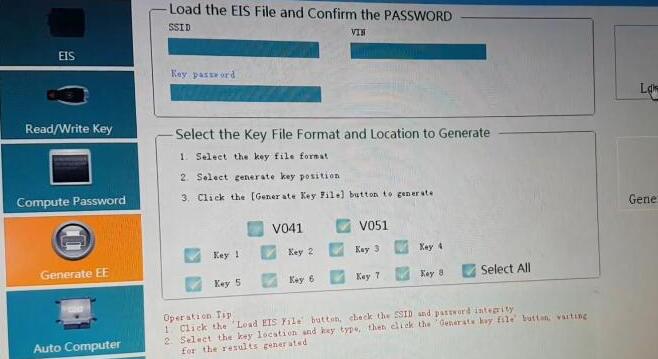
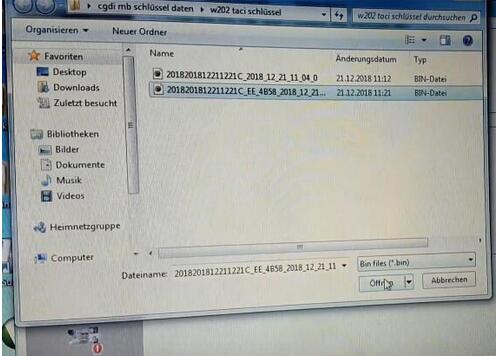
After saving EIS data successfully,select [Generate EE] menu
Select key file format “V051”,then click [Load EIS File] you saved just now
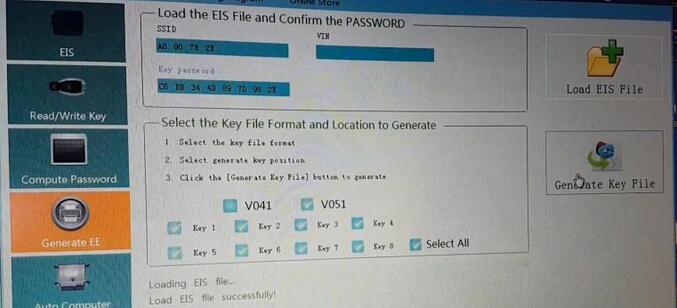
Click [Generate Key File]
Now,save the key file generated
Step 3:Program New Key

Insert the new key into CGDI MB device
Select [Read/Write Key] menu,then click [Read Key/Chip] button
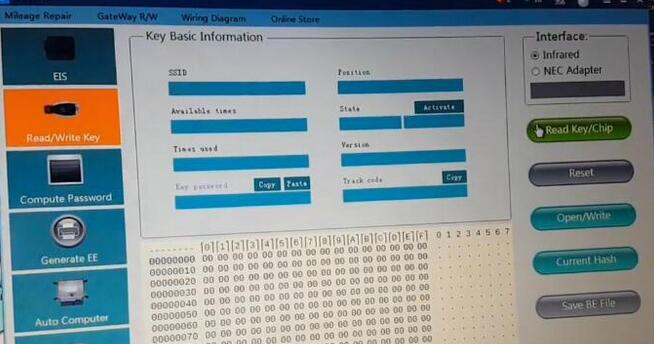
Click [Open/Write]
And it prompt you to choose key type format:41 format and 51 format,click [OK] to continue
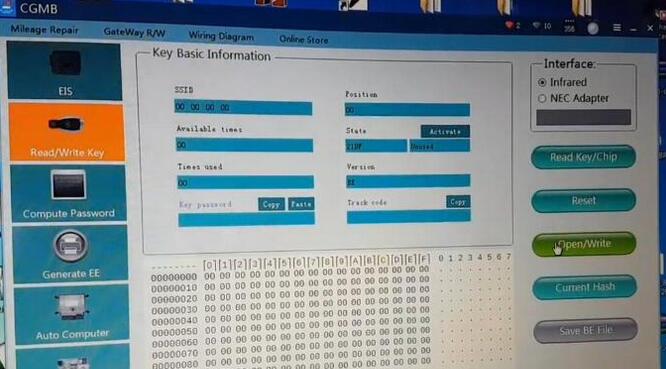
Select a key file to write
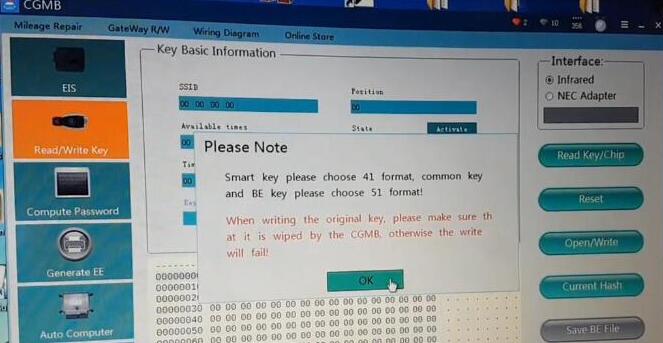
Write success!Click [OK] to continue
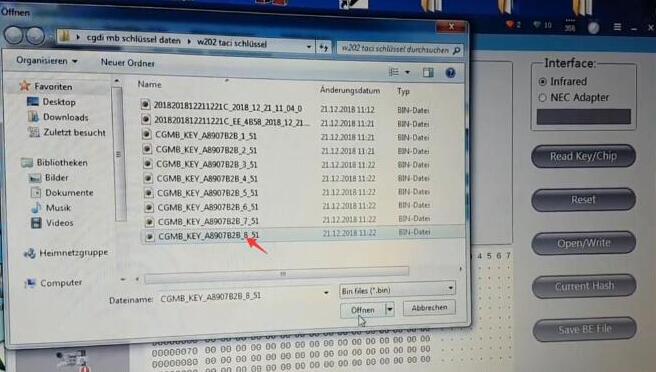
Test new key on vehicle,it can light instrument and start the engine!
Done!