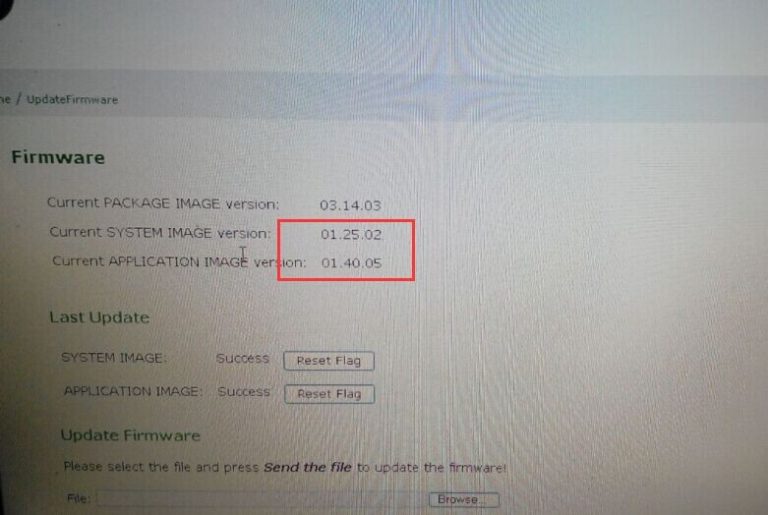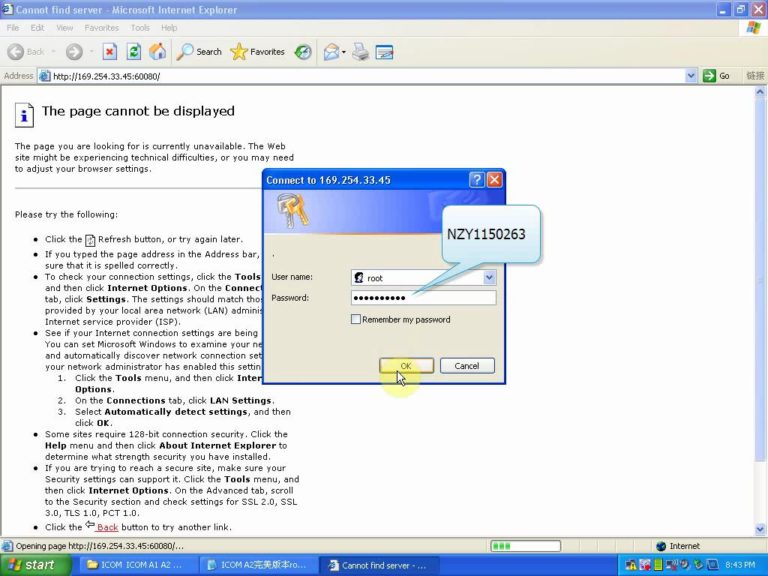Question:
BMW ICOM A3 Program ok but diagnose with no luck, device fail to connect. How to do?
bmw icom diagnosis
Possible reason:
The hardware version is too low to do diagnostic job.
Solution:
Update firmware to the newest version, e.g fw 1.40.05/01.25.02
To get BMW Diagnostic Tool ICOM, ICOM A1 and common ICOM A2 run with the newest ISTA-D Rheingold ISTA-P, user is required to update firmware to the newest version
Firmware current system Image version: 01.25.02
Firmware current application Image version: 01.40.05
What ICOM hardware APPLICATION 1.40.05 and SYSTEM version 01.25.02 is compatible with?
Take www.worldobd2.com for example, all of following available ICOM is tested working fine with APPLICATION 1.40.05 and SYSTEM version 01.25.02:
Perfect version ICOM A: item NO SP168-BA and SP168-BO
Step – by –step procedure:
1.Please use internet cable to connect ICOM (including all available ICOM) with computer, and plug 12V power adapter to super ICOM A2 to supply power or connect ICOM to BMW vehicle for power.
2.Unzip perfect ICOM A1 A2 fw 1.40.05 upgrade files.
1) Perfect version ICOM A: Open IE Internet Explorer, enter address http://169.254.33.45:60080/, log in with username/password: root/NZY1150263
2) Common version ICOM A2 A1: browse http://169.254.92.38:60080/ and username/password: root/NZY11502.
Following picture is perfect version ICOM A fw 1.40.0/ 01.25.02 login inform.
For the following operation procedure, both common BMW ICOM Next and super version ICOM are the same.
3)Click “Update Firmware”, you will see ICOM firmware version information.
4)Click “Browse” to select file “ICOM-BootImage-01-25-02.bin”, set image type as “SYSTEM”, click “Send the file”.
5)When you get message “Write the image file to the flash?” click “Yes”, then ICOM indicator light will turn red.
6)When you get message “The SYSTEM IMAGE update was successful”, click “Update Firmware”.
35-4
7)Choose ” ICOM-ApplicationImage-01-40-05.bin”, set image type as “APPLICATION”, click “Send the file”, it will cost several minutes please be patient to upload.
8)When you get message “Write the image file to the flash?” click “Yes”, then the OBD-II scan tool ICOM indicator light will turn red for the second times.
When it finish upgrading, click “reboot”.
9)Click “Home” – “Update Firmware”, you will find ICOM A2 firmware update to the newest version:
Current SYSTEM IMAGE version: 01.25.02
Current APPLICATION IMAGE version: 1.40.05
Additional Note:
Please be sure your computer is to obtain IP address automatically.