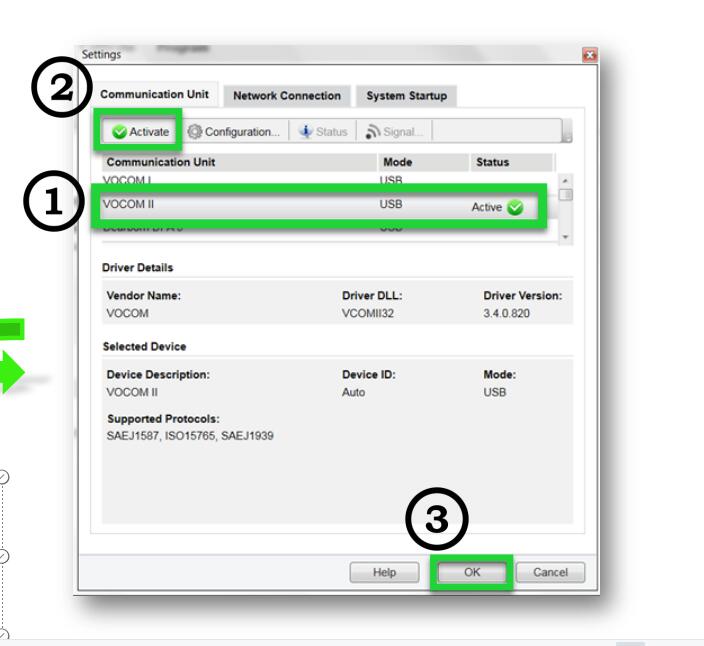How to install the VOCOM II (88894000) Firmware

Tech Tool Version 2.6 and newer
1.Search and Download all available updates via Client Update.
2.Access the Volvo Vocom II Configuration Application
(reference pg. 4 -6 for instructions)
Tech Tool version 2.5
1.Visit www.premiumtechtool.com/technical- support/ under “Adapters and Firmware Updates” section to obtain/save the latest VOCOM II driver file to your computer.
2.Install the VOCOM II driver.
(reference next page for instructions)
3.Access the VOCOM II Configuration Application
Follow these instructions only if you downloaded the driver from the website.
1. Locate the saved file and extract the file contents.
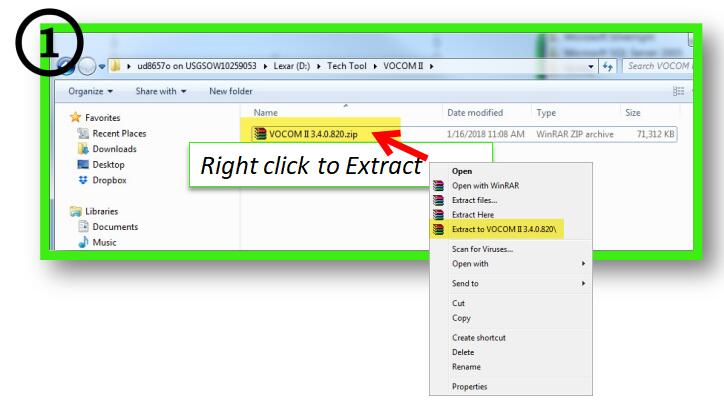
2. Open the folder and Install (double click) the file.
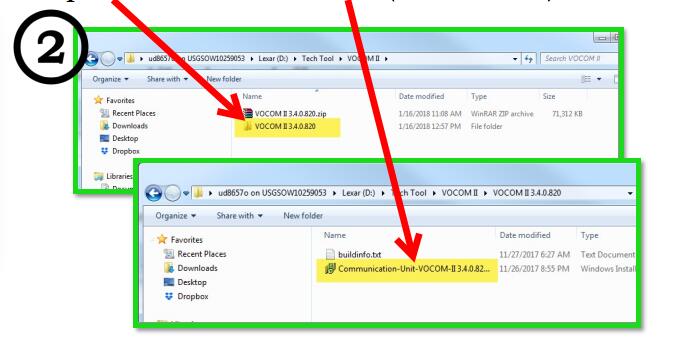
Vocom II Configuration Application
1. On your PC, go to Start, All Programs. Click on VOCOM II folder and then click to launch the VOCOM II Configuration Application.
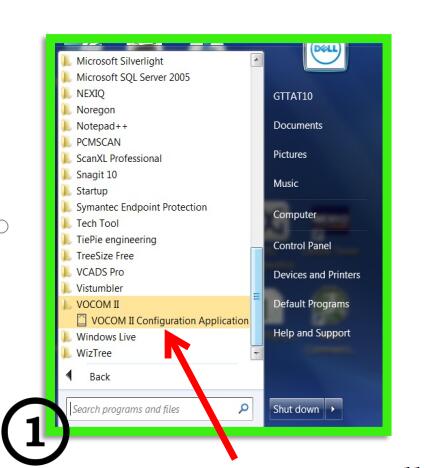
2. Plug the VOCOM II into the PC USB port. The VOCOM II will display under “All devices”
Please note: Serial Number (SN) differs. Do not connect to the vehicle at this time.
3. When you receive the “Please update device firmware” pop up message. Click the to continue.
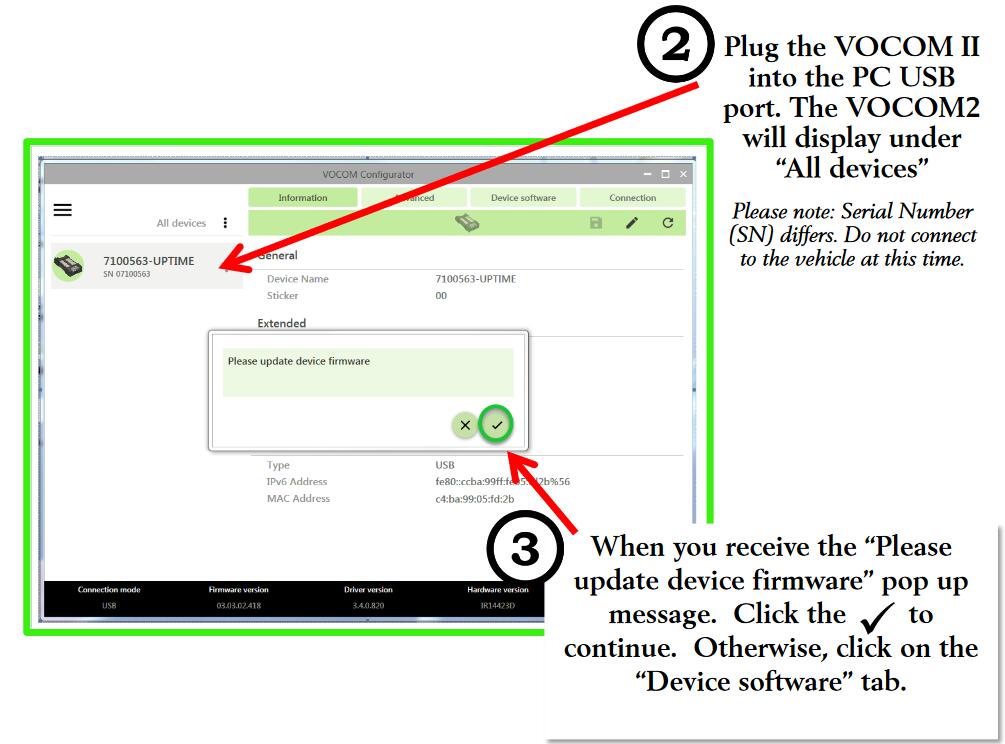
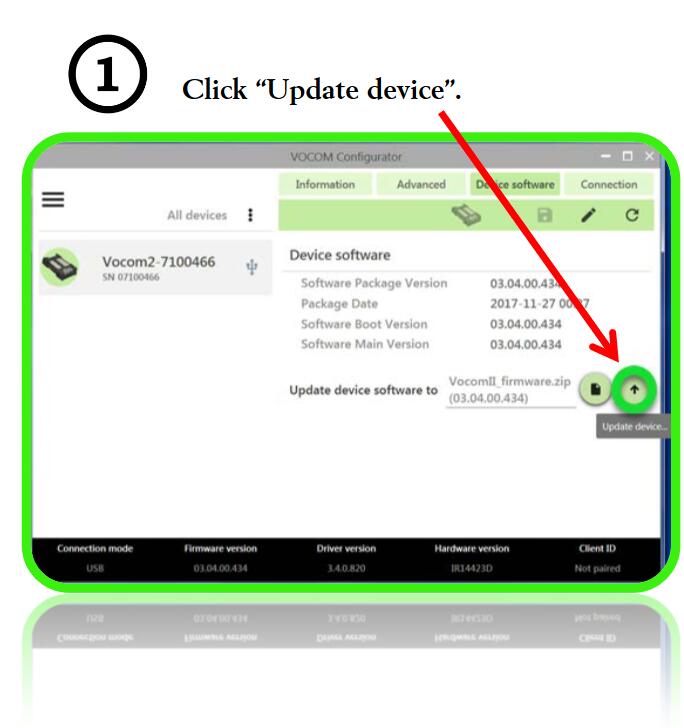
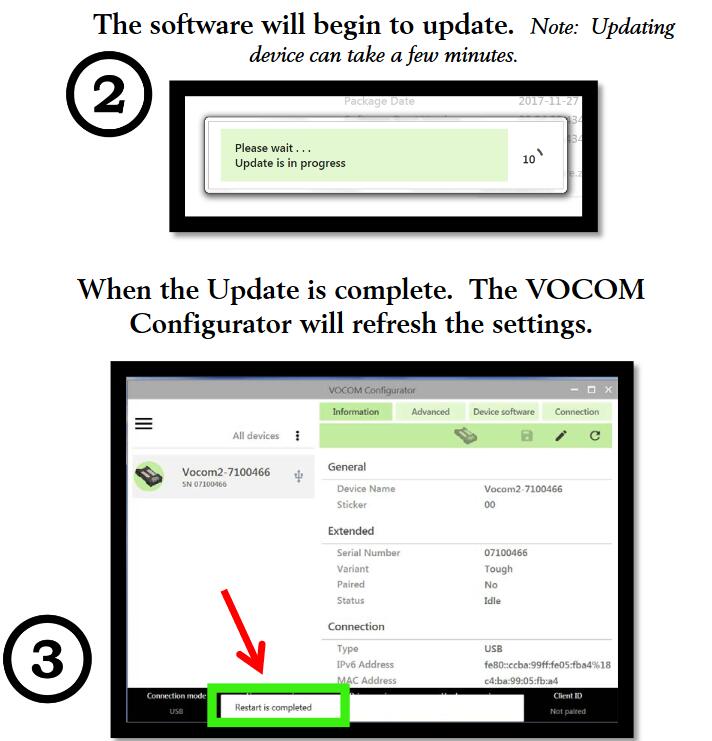
4. Open Tech Tool and go to “Setting” to configure the adapter settings.
Here you can select the VOCOM II and then “Activate” to enable.
Next, click OK to close window.
Please note: VOCOM I and VOCOM II use different drivers and must be activated separately.