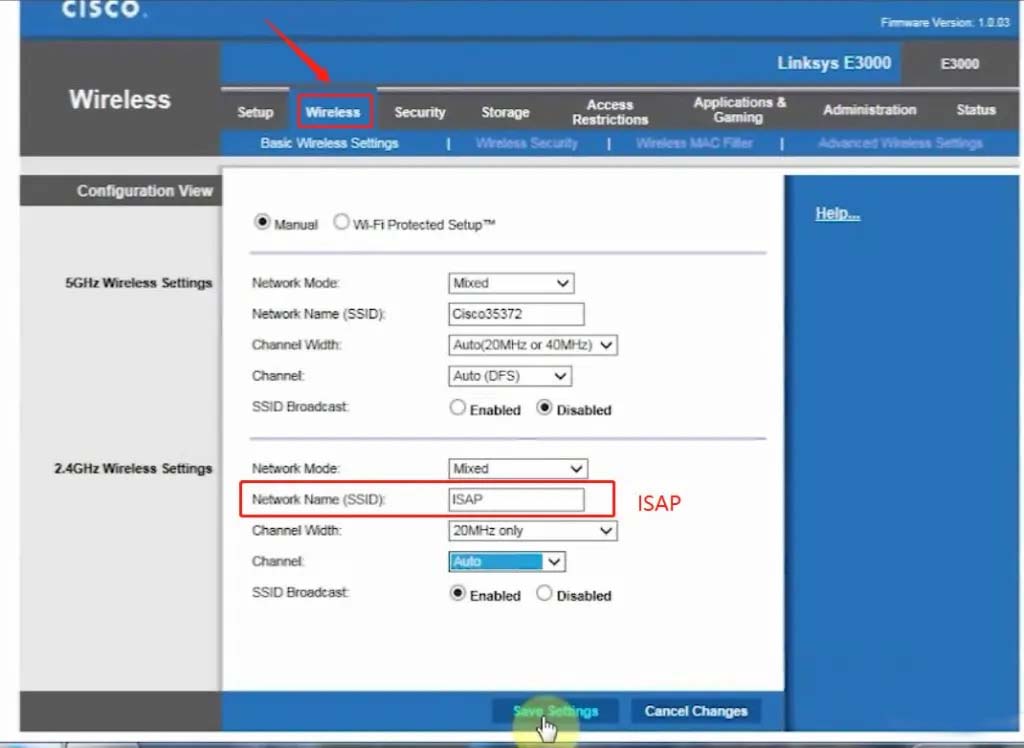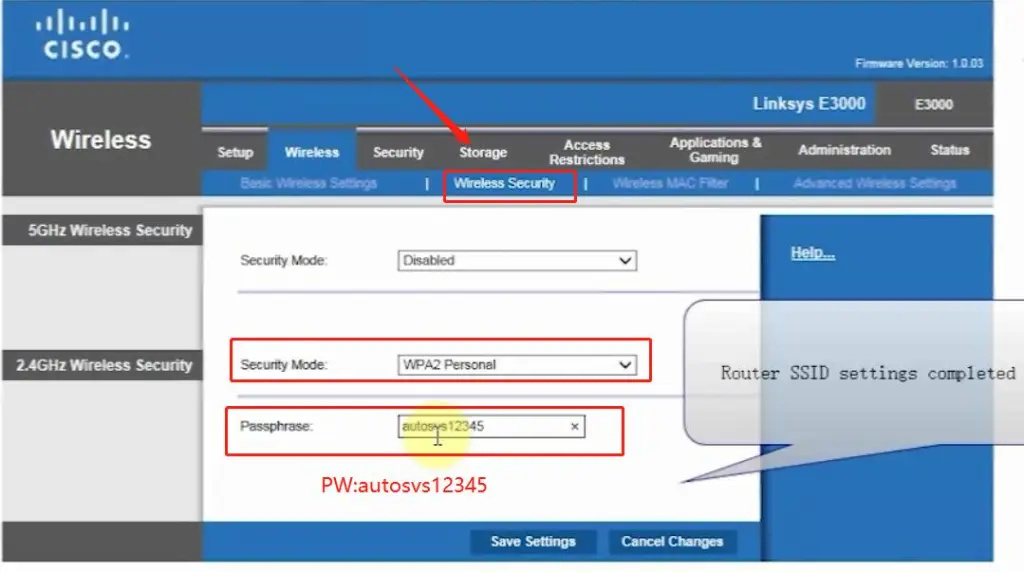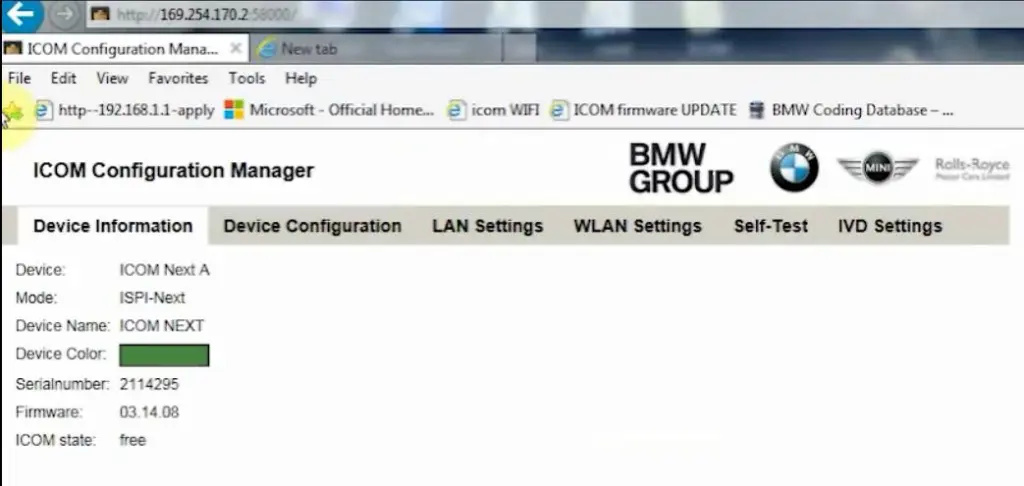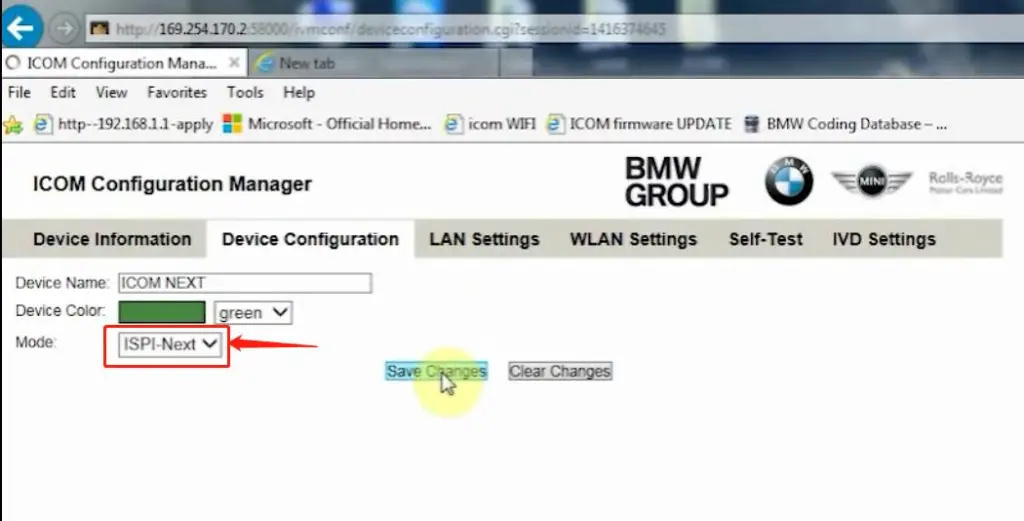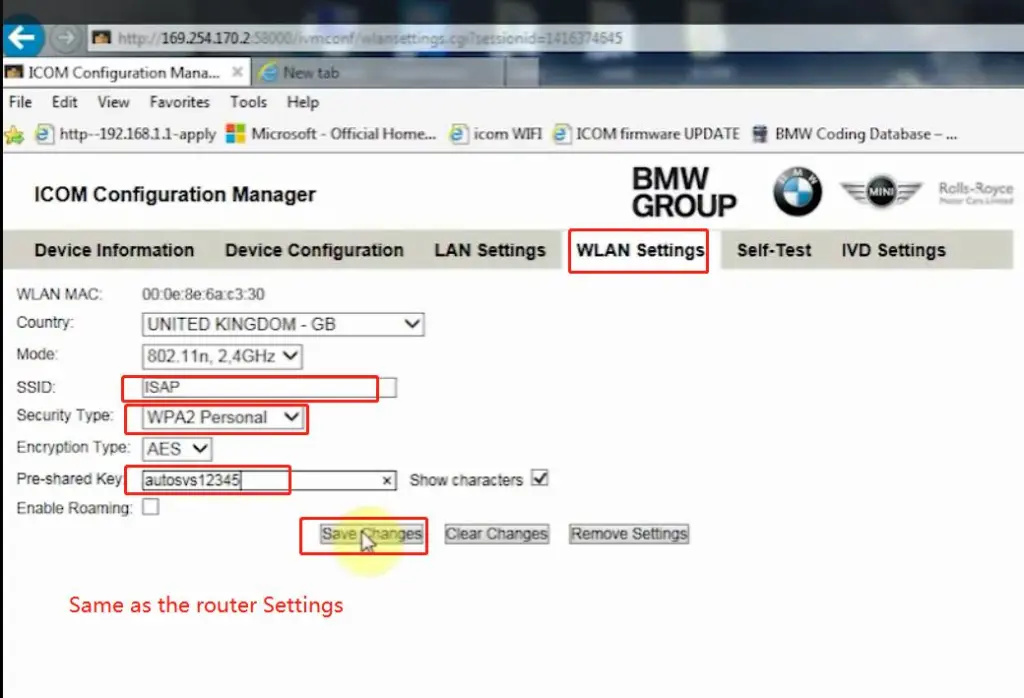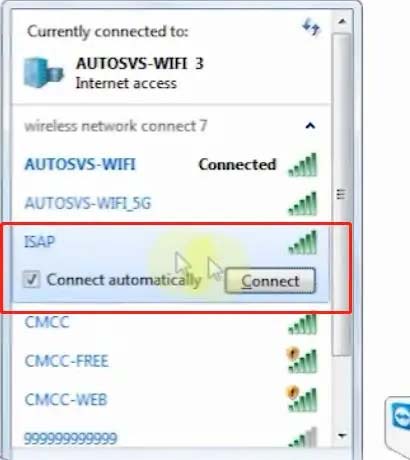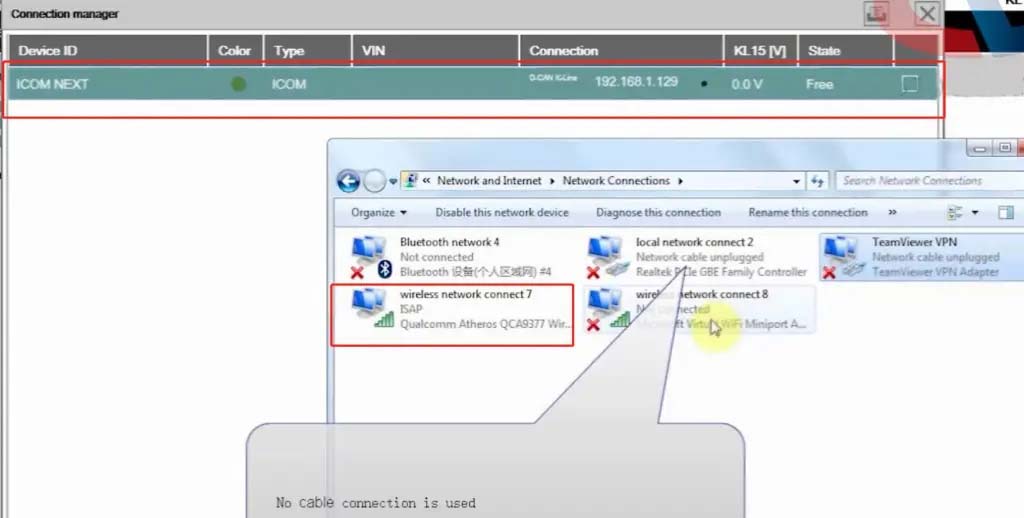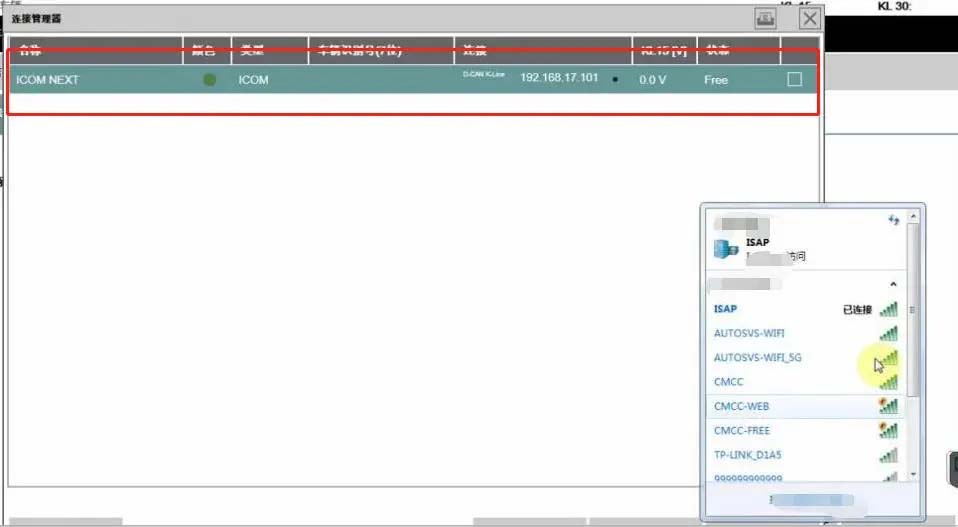ICOM Next Wireless diagnostic
1.Set router wireless, wireless SSID name:ISAP,password:autosvs12345
2.Set ICOM NEXT A wireless, connected to the router,
wireless SSID name:ISAP,password:autosvs12345,
(Same as router setting, After setting the ICOM NEXT need to reconnect to vehicle)
3.BMW diagnostic PC connect to wireless router ISAP, you can start wireless diagnosis.
1.Configuration router
2.Configuration ICOM NEXT A
3.Same as the router configuration;
4.After ICOM NEXT configuration is completed, you need to reconnect, ICOM NEXT will automatically open the WLAN connection function;
5.Connect ISAP WIFI;
6.After the ISAP WIFI connection is successful, you can use the ISTA diagnostic test