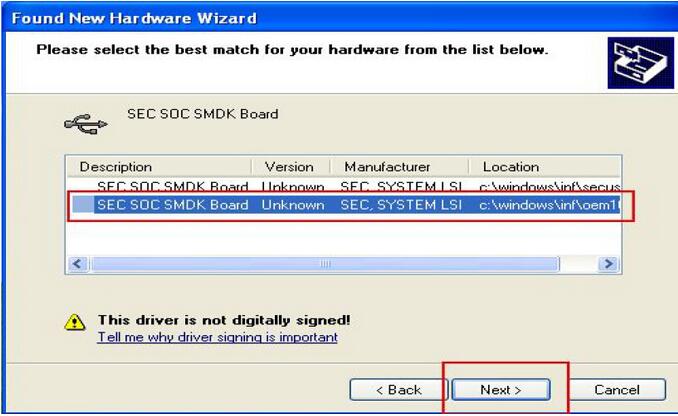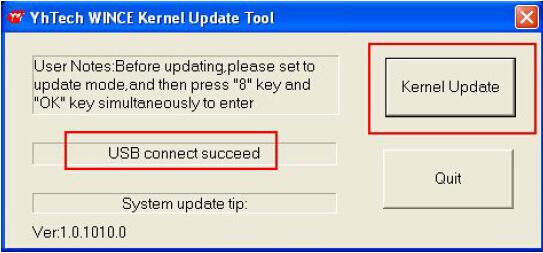Update kernel of yanhua digimaster 3 was newly added (one key through updating kernel by SD card), we made some modification on EBBOT program.
Digimaster 3 EBOOT Update:
Click button “8” and “OK” together, then “Press OK to confirm, and if the button “continue update Firmware” appears, it means your device EBOOT program is old version, you need to firstly update EBOOT program and choose a convenient way to update Digimaster 3 kernel.
Digimaster III update kernel
After update EBOOT, it is necessary to update kernel.
Tips: Before update EBOOT, please instal D3 TOOL first.
Step 1: Click button “8” and “OK” together, then power on. The indication of “Press OK to continue and ESC to cancel” will appear on the screen. Press “OK” into Renovation.
Step 2: “Found new hardware” is found in the system when you connect USB cable with the PC.
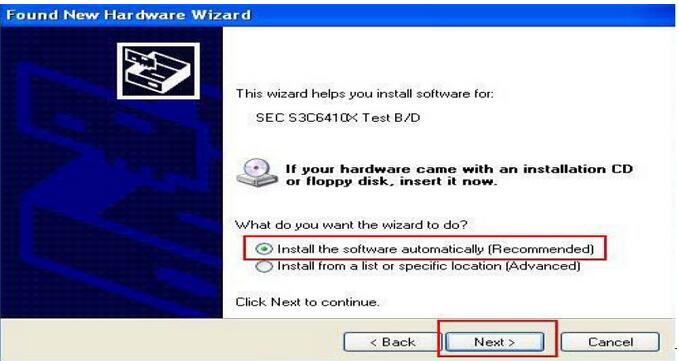
Step 3: choose “install the software automatically”, click “next”.
Step 4: If DIGIMASTER 3 has been installed already, choose the second “SEC SOC SMDK Board” in dialog box, and click “Next” to complete driver installation.
Step 5: Double-click Digimaster 3 PC Tools and choose “Kernel Update”.
Step 6: Indication ” USB connect succeed “will appear as below after the USB is connected.
Step 7: click “Kernel Update”, choose “EBOOT_20110427.bin” then click “OK” to start digimaster 3 price program update.
Step 8: After 10sec. the DIGIMASTER 3 screen appears a twinkling red ‘YH’ logo which means EBOOT update is complete.
After update obd2 odometer correction EBOOT successfully, please turn the power off and choose an appropriate way to update the kernel.
TIPS: Please unload the anti-virus software and firewall temporarily in order to run the software normally.