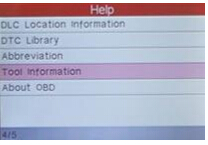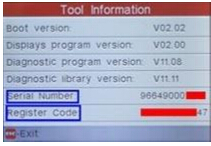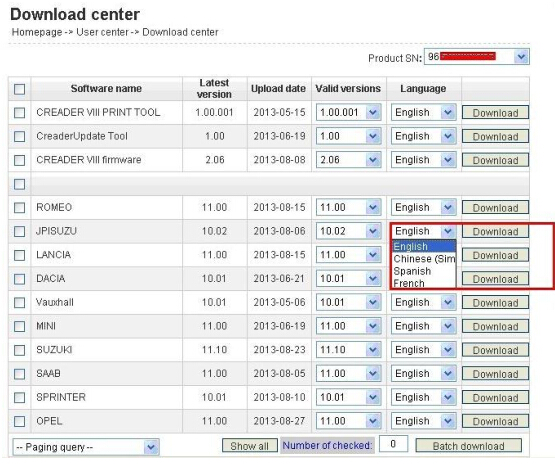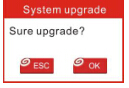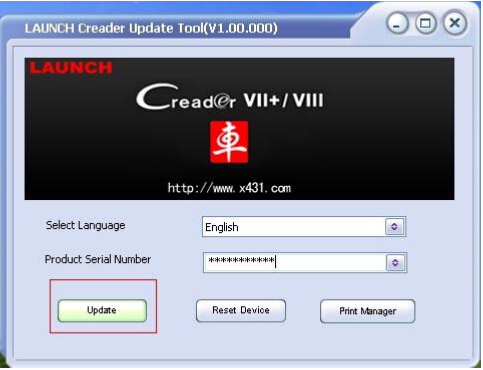
Launch X431 Creader VII+(CRP123) comprehensive diagnostic Tool and Launch X431 Creader VIII(CRP129),are lanuch x431 diagnostic scanner,with multi-language available.Support over 20 car models and 4 systems(ABS, Airbag, Transmission and ECU).
How to Update Launch Creader VII+ (CRP123) and Creader VIII (CRP129)?
Step 1: visit http://mycar.x431.com/pad/landingPageIndexCrv.action and click icon “Update Tool Download”.
Step 2: Download and install “Launch Creader Update Tool “,after installation is complete, run it.
Step 3: in the following picture, select Language (English, Chinese,French and Spanish available) and input product Serial Number (the serial number is in the back of Creader VII+ /Creader VIII).
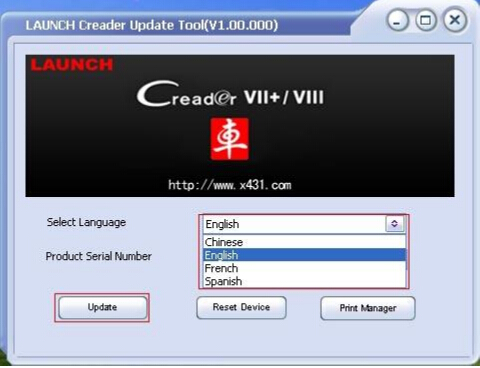
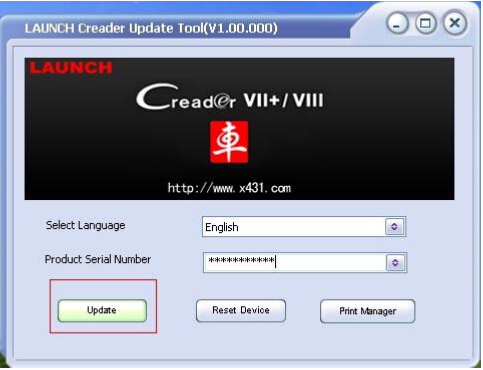
Step 4: click “Update” to enter the registration page, input Email and Register Code, click “Submit”.
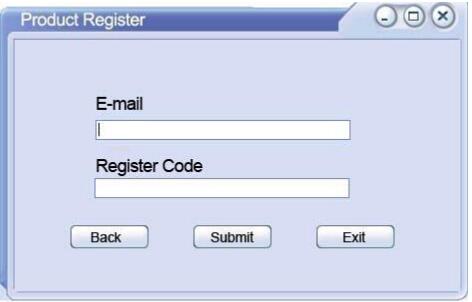
(Note: if you need Register Code, please refer to step 5 to step 8; if you already have Register Code, after submit, skip to step 9. )
Step 5: the register code can be found in the Creader VII+ /Creader VIII, how to find? Connect one end of the USB cable to Creader VII+ / Creader VIII, and another end to the computer.
Step 6: Wait until Launch Creader enter the main menu, then Move the mouse pointer to the “Help” icon, finally press the “OK button.
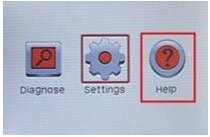
Step 7: select “Tool Information”, then press button “OK”.
Step 8: the register code shown below is the one needed to enter in the step 4.
(Back to step 4 to input register code and continue)
Step 9: insert TF card into TF card reader, then insert the TF card into the computer.
Step 10: restart the “Launch Creader Update Tool “, select the file you need or click “All”, then click “Download” to start the download.
Step 11: After complete download, take out TF card from TF card reader and insert it into the slot of Creader VII+ / Creader VIII, then supply power for Creader VII+ / Creader VIII by the USB cable (one end of the USB cable connect to Creader VII+ / Creader VIII and another end to the computer) or by the vehicle diagnostic socket (connect the OBDII connector of Creader VII+ / Creader VIII to vehicle diagnostic socket ), after the Creader starts, it popup a window prompting ” System Upgrade- Sure Upgrade?”, select ” OK” to upgrade.
Step 12: update complete!