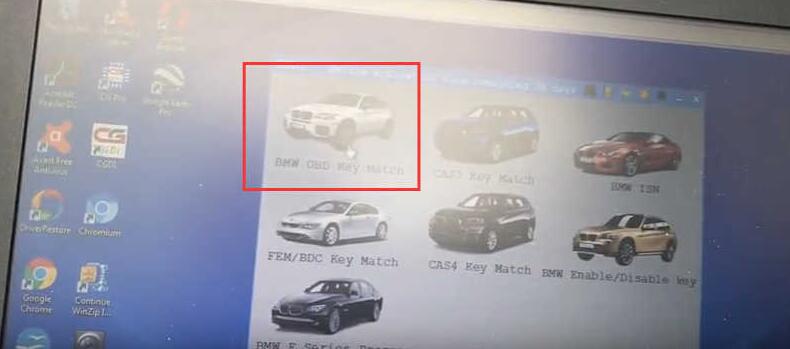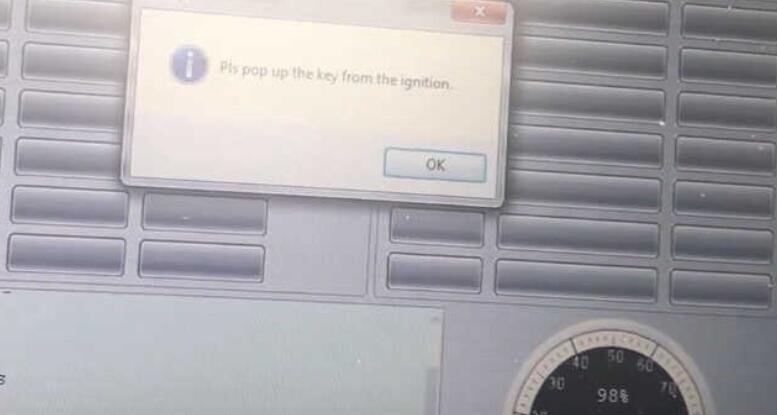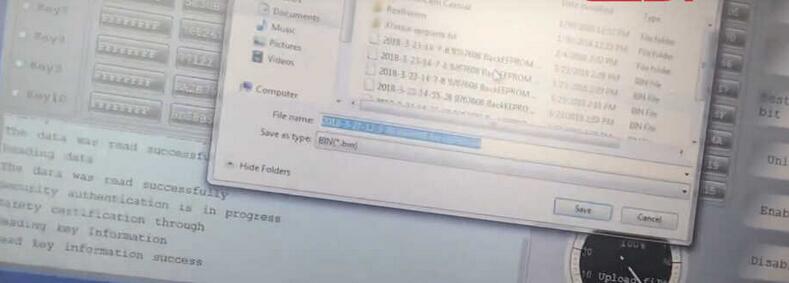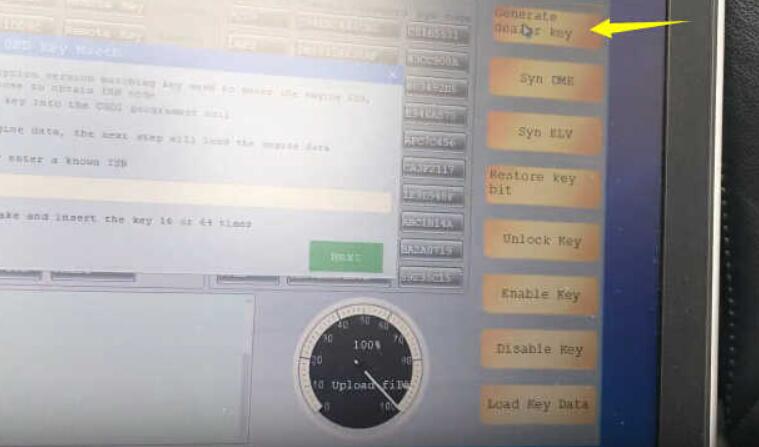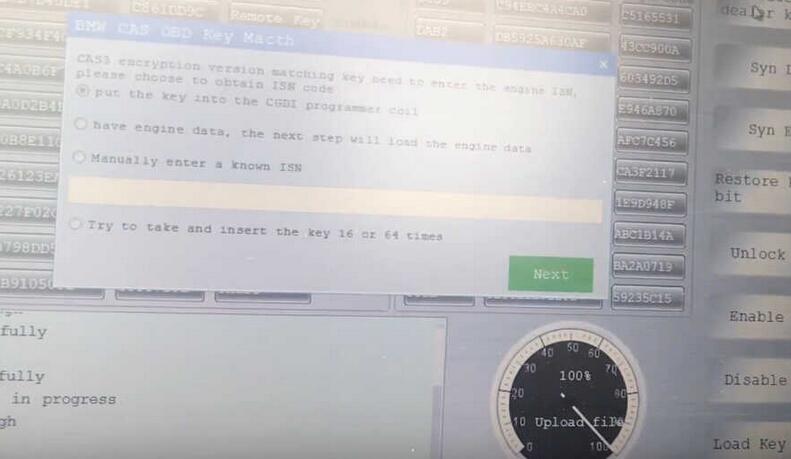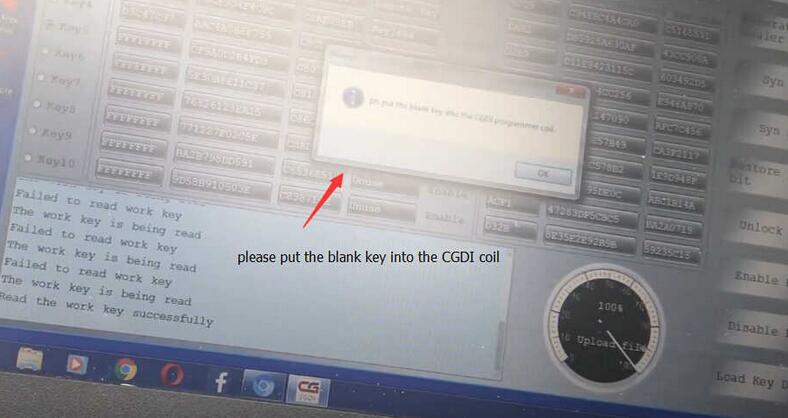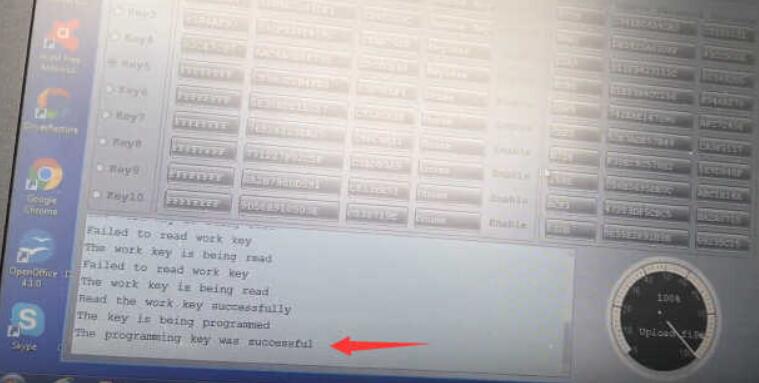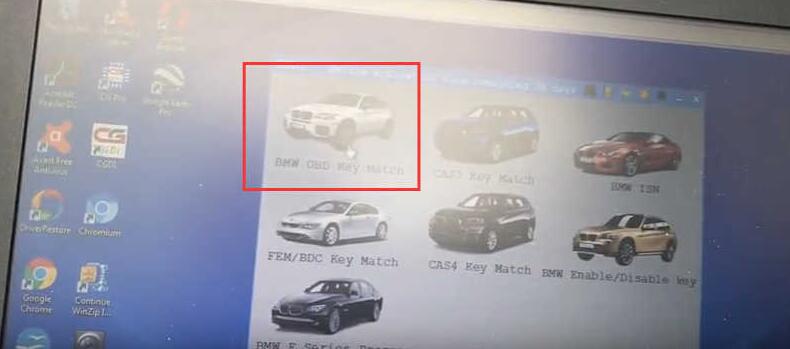
This article show a guide on how to use CGDI BMW to add key for BMW Mini Cooper.
Procedures:
Connect the CGDI BMW Programmer to Mini Cooper via OBD port.
Then run the CGDI BMW software,and select “BMW OBD Key Match”
Click “Read Key Info”
Then the program will read the key data,you need wait for completing.
It will pop-up a massage:
Pls pup up the key from the ignition,follow the operation and click “OK”
Then save the key data on your laptop that read out by CGDI BMW
Click “Generate dealer key”
CAS3 encryption version matching key need to enter the engine ISN.
Please choose to obtain ISN code.
Here we check the option:”Put the key into the CGDI programmer coil”
Put the working key into the CGDI BMW slot,and click “Next ” to continue

It prompt you working key reading successfully,and you need to put the blank key into the CGDI BMW programmer coil
And if it prompt you some massage,check it and click OK to continue.
Just wait for new key programming completing.
Done!